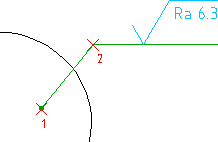
- Click the

 Surface Texture. Find
Surface Texture. Find - Select an object to attach the surface texture symbol to.
- At the command prompt, enter F. Note: The surface option is available only if the revision of the standard in use permits surface indication leaders
- Specify the start point of the surface indication leader. (1 in the illustration above).
- Specify one or more points to define the vertices of the leader (2 in the illustration above), and then press ENTER.
- In the Surface Texture dialog box, enter the data.
- Click OK.