Create connection overrides by dragging and dropping, or by typing the attribute name in the Property Editor.

Only input connections are supported. Output connections are not supported.
This workflow is aimed at advanced users.
Create a connection override to override any attribute connection
- Create a collection and add to it your object(s).
- Create a second collection and add to it the node(s) with the attribute connection(s) that you want to override.
Ensure that the filter you select from the Collection Filters drop-down list encompasses the node that you want to override. For example, select the Shaders filter to include shading nodes.
To verify this, click View All to see the members of your collection.
- Right-click this collection and select Create Connection Override.
- Select the node that you want to override, then middle-mouse drag and drop the attribute you want to override from the
Attribute Editor to the
Property Editor.
 Alternatively, you can enter, in the
Property Editor, the attribute that you want to override. You can type this in the form of
node.attribute or
attribute; for example,
blinn1.transparency or
transparency, and click
Create. See
Create overrides by typing the name of the attribute.
Alternatively, you can enter, in the
Property Editor, the attribute that you want to override. You can type this in the form of
node.attribute or
attribute; for example,
blinn1.transparency or
transparency, and click
Create. See
Create overrides by typing the name of the attribute.
-
With the connection override selected, click the map button
 beside the attribute in the
Property Editor to connect to a new render node.
beside the attribute in the
Property Editor to connect to a new render node.
To connect to an existing render node, middle-mouse drag and drop from the Outliner or the Hypershade Material Browser to the overridden attribute.
 ; click this to refresh your layer and see the updated result.
; click this to refresh your layer and see the updated result.
Example
Create a connection override to override the texture assigned to the Transparency attribute of the shaders assigned to the lamp_body and lamp_brassFixture.
Although shaders are used as an example in this case, you can follow the same guidelines to override any attribute connection. Instead of adding your shaders to the collection, add the node for which you want to override to your collection.

- Right-click the layer and select Create Collection to create a collection LampBase_shaders.
- In the Property Editor, select Shaders from the Collection Filters drop-down list to include shader nodes in this collection.
- In the
Outliner, ensure that
Display > Assigned Materials is enabled. Expand lamp_body and lamp_brass_Fixture in the
Outliner to display their materials. Select these two materials and click
Add in the
Property Editor to add them to the collection.
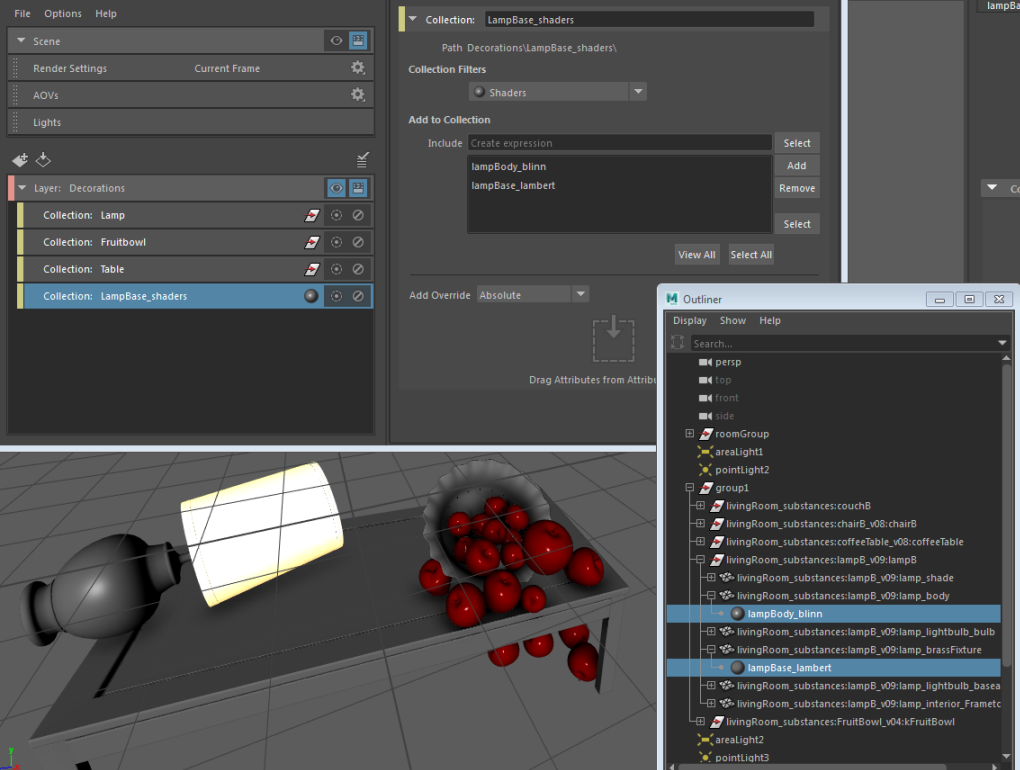
- Right-click the LampBase_shaders collection in the
Render Setup editor and select
Create Connection Override.
Drag and drop the Transparency attribute of any Maya shader from the Attribute Editor to the Property Editor, and map the override to any texture, for example, Fractal. The result is as follows.
 Alternatively, you can enter
transparency in the
Type Attribute field of the
Property Editor, and then map the override to a texture.
Alternatively, you can enter
transparency in the
Type Attribute field of the
Property Editor, and then map the override to a texture.
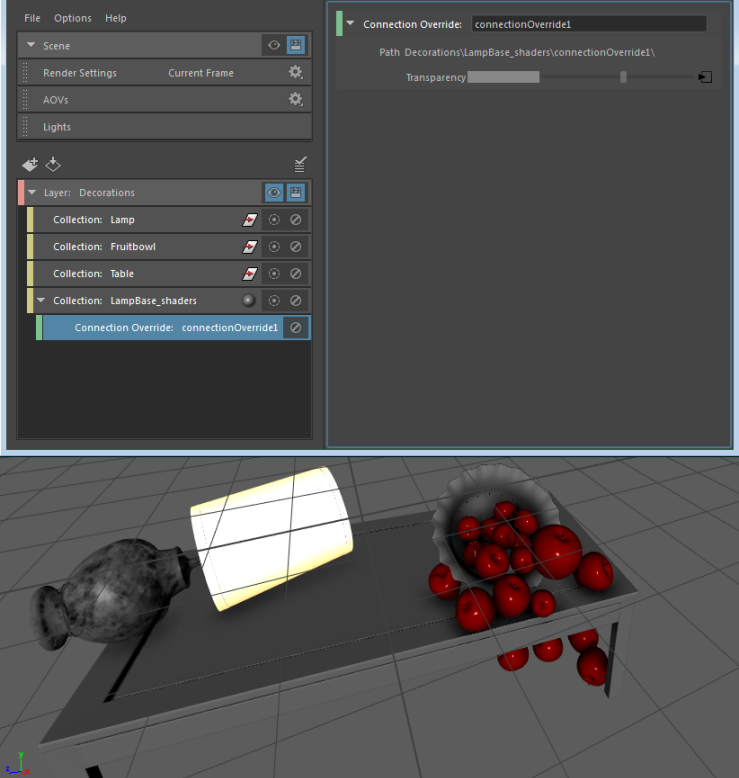
You can apply a connection override to more than one shader simultaneously. The override node searches for the specified attribute in all of the shaders in the collection. In this case, because both blinn and lambert have a Transparency attribute, the override is applied to the transparency of both shaders.
Connection overrides are applied to all shaders in the collection; for example, in this case: lampBody_blinn and lampBase_lambert in the LampBase_shaders collection. If the fruit bowl also had been assigned either the lampBody_blinn or lampBase_lambert shader, it would have the transparency override applied, even though the original intention may have been to override only the transparency of the lamp. It is therefore worthwhile to verify the shaders applied to the each object in your layer to avoid inadvertently overriding the shader of an object. To do this, select Display > Assigned Materials in the Outliner.