In this task you specify the properties necessary to run a two-shot overmolding analysis.
- Rotate the model so you can see both parts. The first shot is the one in green (indicated as 1 in the image). And the second shot is yellow (indicated as 2 in the image).
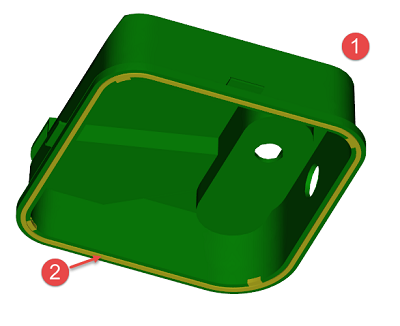 Tip: Turn on and off the layers to help you identify the 1st and 2nd shot components and their respective runner systems.
Tip: Turn on and off the layers to help you identify the 1st and 2nd shot components and their respective runner systems. - Right-click the TankSealTrimmed Tetras layer and select Hide all other layers.
- Band select the entire tank seal trimmed tetras (second yellow shot).
- Click
 ( ).
( ).
- Select the Overmolding Component tab.
- Select
2nd shot from the drop-down list and select
OK.
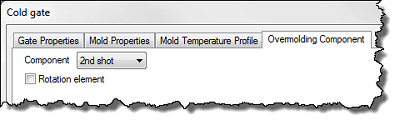
- In the Layers panel, activate the 2nd Shot runners layer, to make the components visible.
- Turn off the TankSealTrimmed Tetras layer, so only the 2nd Shot runners components are visible.
-
Repeat the steps above to assign all the components of this layer to the 2nd shot, including:
- Gate orifice (Cold gate 1 mm)
- Cold gate body, tapered section (Cold gate 1 x 5 mm) - edit the entire taper section
- Cold runner (Cold runner 5 mm)
- Hot gate (Hot gate 2 mm)
- Hot gate, tapered section (Hot gate 2 x 6 mm) - edit the entire taper section
- Hot sprue (Hot sprue 6)
The 2nd shot elements turn beige, as shown below.

- Make all mesh element layers visible.
- Click
 (), and set the injection location for the first component.
(), and set the injection location for the first component.
- Click
 (), and set the injection location for the second component.
(), and set the injection location for the second component.
Click the Next topic link below to move on to the next task of the tutorial.