Basic steps to begin and finish working with this tool
- To Activate Lattice Commander
- To Transfer Parts Into Lattice Commander
- To Transfer Parts Out of Lattice Commander
 To Generate a Part directly from a Component
To Generate a Part directly from a Component
 To Export and Import Components
To Export and Import Components
To Activate Lattice Commander
From the menu, choose
. This creates a new branch in the
project tree called
 Lattice Commander, if it isn't there already. If it does exist,
Netfabb will simply switch to it. If you have a part selected while using this menu option, this part is automatically loaded into a mesh body of a new component.
Lattice Commander, if it isn't there already. If it does exist,
Netfabb will simply switch to it. If you have a part selected while using this menu option, this part is automatically loaded into a mesh body of a new component.
 Lattices entry in the
project tree and then click
Lattice Commander in the
context view.
Lattices entry in the
project tree and then click
Lattice Commander in the
context view.
To Transfer Parts Into Lattice Commander
When adding a part into
Lattice Commander, it is always added into a
 component, an independent working set of bodies. This may be a new
component that
Netfabb automatically creates, or an existing
component.
component, an independent working set of bodies. This may be a new
component that
Netfabb automatically creates, or an existing
component.
To add to a new component
- In the
project tree, click and drag the part from
 Parts or a machine workspace.
Parts or a machine workspace.
- Drop it onto the
 Lattice Commander entry.
Lattice Commander entry.
To add to an existing component
- In the
project tree, click and drag the part from
 Parts or a machine workspace.
Parts or a machine workspace.
- Drop it onto the entry of a
 component.
component.
To create an empty component
- In the
project tree, click
 Lattice Commander to select it.
Lattice Commander to select it.
- Then, from the main menu, choose .
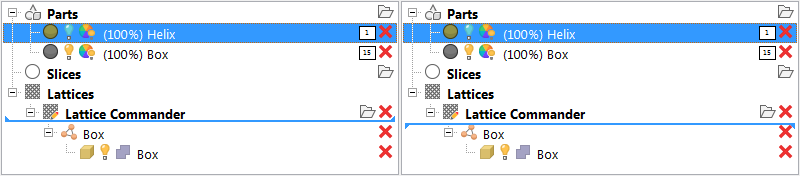
The tips of the blue line indicate how Helix is added into Lattice Commander. Left: Into a new component. Right: Into the existing component named Box.
To Transfer Parts Out of Lattice Commander
- Once mesh information has been generated in
Lattice Commander, it can be turned into an actual part on the platform.
- In the project tree, click and drag the
 mesh body from the
mesh body from the
 Lattice Commander section to the
Lattice Commander section to the
 Parts section.
Note: You can only move
Parts section.
Note: You can only move meshes in this way, but not
meshes in this way, but not
 lattices or
lattices or
 skins. Create mesh information from skins and lattices first and then move the created mesh. Also, it is not possible to move meshes directly to
skins. Create mesh information from skins and lattices first and then move the created mesh. Also, it is not possible to move meshes directly to
 Slices or machine workspaces. Move them to
Slices or machine workspaces. Move them to
 Parts first.
Parts first.
- In the project tree, click and drag the
 You can also use a lattice to generate bar supports without needing to generate a mesh from the lattice first.
You can also use a lattice to generate bar supports without needing to generate a mesh from the lattice first.
- Click and drag the
 lattice body from the
lattice body from the
 Lattice Commander section to the
Lattice Commander section to the
 Generate Support section of the part to be supported with the generated lattice.
Generate Support section of the part to be supported with the generated lattice.
- Click and drag the
 To Generate a Part directly from a Component
To Generate a Part directly from a Component
You can export an entire component into a part. Using the
roles you have set for each of the bodies in a component,
Netfabb assembles them into the result. The benefit of this method is that you do not need to generate the mesh information manually. The entire mesh generation and assembly is handled automatically, producing only the final part and putting it onto the default
 Parts platform.
Parts platform.
- In the context view, select the Component tab.
- Click each of the listed bodies to cycle through their roles,
 Solid,
Solid,
 Trim,
Trim,
 Void, and
Void, and
 Ignore.
Note: When trimming or voiding, avoid exactly coplanar surfaces as this might produce conflicts during assembly. Try to trim or void slightly deeper inside part surfaces.
Ignore.
Note: When trimming or voiding, avoid exactly coplanar surfaces as this might produce conflicts during assembly. Try to trim or void slightly deeper inside part surfaces. - Then click Generate part.
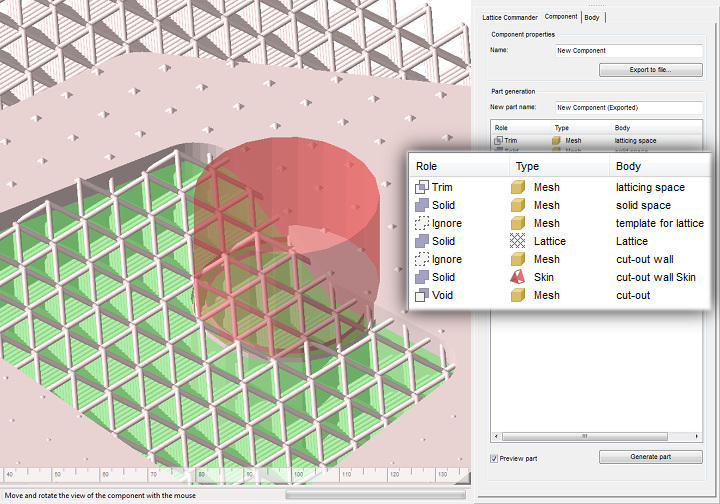
A component being previewed, with all the available roles in use. Trim volumes are shown in green, void volumes in red. Solid bodies appear in pale pink, ignored ones are hidden.
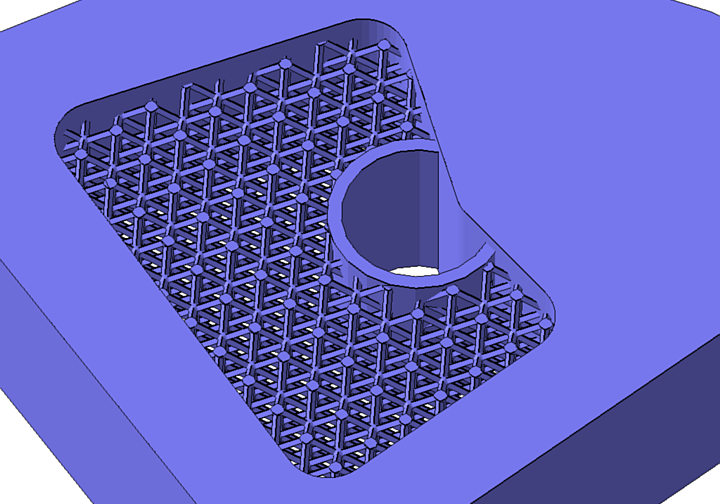
The result of generating a part from the example above.
 To Export and Import Components
To Export and Import Components
Components can be saved and loaded in the form of 3MF files. This stores meshes, lattices, and skins. However, visibility and roles are not stored.
Import 3MF Component
- In the context view, select the Lattice Commander tab.
- Click Import component.
- In the Open File dialog, navigate to the 3MF file to load, select it, and click Open.
Export 3MF Component
- In the context view, select the Component tab.
- Click Export to file.
- In the Save File as dialog, navigate to the location where to save the 3MF file, then click Save.
 Lattice Commander
Lattice Commander Add Component
Add Component