Place individual rebar instances in section views of valid hosts.
- Click Structure tab
 Reinforcement panel drop-down
Reinforcement panel drop-down 
 Reinforcement Settings. Determine if rebar shape matching references hooks. This is important to specify before any rebar is placed in a project because it cannot be changed later in the design process. Close the dialog when complete.
Reinforcement Settings. Determine if rebar shape matching references hooks. This is important to specify before any rebar is placed in a project because it cannot be changed later in the design process. Close the dialog when complete.
- Click Structure tab
 Reinforcement panel
Reinforcement panel
 (Rebar).
Note: The tool is also available on the selection Contextual Tab for elements that are valid rebar hosts.
(Rebar).
Note: The tool is also available on the selection Contextual Tab for elements that are valid rebar hosts. - Click Modify|Place Rebar
 Placement Methods panel
Placement Methods panel 
 (Rebar).
(Rebar).
- In the Type selector at the top of the Properties palette, select the desired rebar type.
- Optional.
If necessary, click Modify | Place Rebar tab
 Family panel
Family panel
 (Load Shapes) to load additional rebar shapes.
(Load Shapes) to load additional rebar shapes.
- In either the Rebar Shape Selector on the Options Bar or the Rebar Shape Browser, select the desired rebar shape.
- Select the placement plane. Click one of the following placement planes from Modify | Place Rebar tab
 Placement Plane panel
Placement Plane panel
 (Current Work Plane)
(Current Work Plane)
 (Near Cover Reference)
(Near Cover Reference)
 (Far Cover Reference)
(Far Cover Reference)
The plane defines where the rebar is placed in the host.
- Select the placement orientation or perspective.
Planar rebar
-
 (Parallel to Work Plane)
(Parallel to Work Plane)
 (Parallel to Cover)
(Parallel to Cover)
 (Perpendicular to Cover)
(Perpendicular to Cover)
Click one of the following placement orientations from Modify | Place Rebar tab
 Placement Orientation panel
Placement Orientation panel
The orientation defines how the rebar is aligned when placed in the host.
Multi-planar rebar
 (Top)
(Top)
 (Bottom)
(Bottom)
 (Front)
(Front)
 (Back)
(Back)
 (Right)
(Right)
 (Left)
(Left)
Click one of the following placement perspectives from Modify | Place Rebar tab
 Placement Perspective panel
Placement Perspective panel
The perspective defines which side of the multi-planar rebar family is parallel to the work plane.
-
- If you place standard style rebar adjacent to stirrup/tie style rebar, the standard bar snaps along the edge of the stirrup/tie bar. This includes the straight edges as well as the fillets and hooks of the stirrup/tie rebar.
- Click to place the rebar in the host. If necessary, press the
Spacebar during placement to rotate the orientation of the rebar shape within the cover reference. Orientation can be shifted after placement by selecting the rebar and using the
Spacebar similarly.
If you need to place rebar parallel to a distant edge of the host, place your cursor near the edge, then press and hold Shift. The edge will highlight. Continue to hold Shift and place the rebar where needed.
Rebar lengths default to the length of the host element or to other host elements within the constraints of the cover reference. To edit lengths, change to either a plan or an elevation view, select the rebar instance and revise the end points as needed.Perpendicular rebar placed in column Rebar in a beam 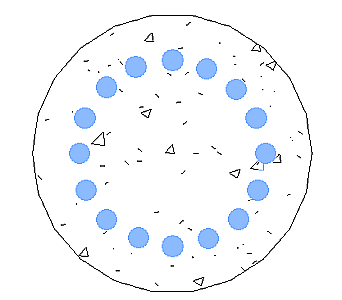
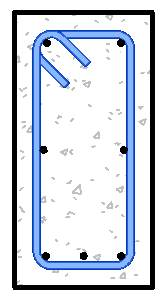 Note: To rehost a rebar shape, select it and click Modify | Structural Rebar tab
Note: To rehost a rebar shape, select it and click Modify | Structural Rebar tab Host panel
Host panel
 (Pick New Host). Then select a new rebar host.
(Pick New Host). Then select a new rebar host.