
The Time Slider controls the playback range, keys, and breakdowns within the playback range.
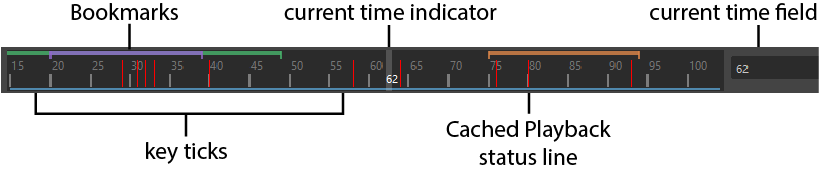
 appears and dragging it up or down. There is an Option Variable to configure the Time Slider splitter bar sensitivity if it is distracting while working in the Viewport:
optionVar -iv "splitterHandleMargin" 3.
appears and dragging it up or down. There is an Option Variable to configure the Time Slider splitter bar sensitivity if it is distracting while working in the Viewport:
optionVar -iv "splitterHandleMargin" 3.
Current Time Indicator
The Current Time Indicator is a gray block on the Time Slider. You can drag it to move forward and backward in your animation.
Right-click the Time Slider to access the Animation controls menu, which provides easy access to common operations.
Key ticks
Key Ticks are red (by default) marks in the Time Slider that represent the keys you set for the selected object. Breakdowns are a special type of key displayed as green marks in the Time Slider. See Breakdowns.
- Selecting keys on the Time Slider
- To select a key on the Time Slider, Shift-select it. If you need to select a range of keys on the Time Slider, Shift + drag across the Time Slider.
-
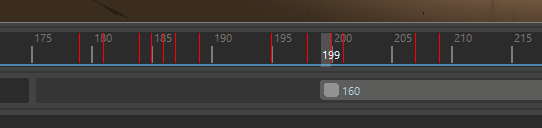
Time units
The ruler markings and associated numbers on the Time Slider display time. To define the playback rate, select the desired Time unit in the Settings preferences (Window > Settings/Preferences > Preferences). Maya defaults to measuring time as 30 frames per second.
Current time field
The entry field to the right of the Time Slider indicates the current time expressed in the current Time unit. You can change the current time by entering a new value. Your scene moves to that location in time, and the Current Time Indicator updates accordingly.
Audio
Right-click the Time Slider to open the Animation controls menu, where you can select the Audio rollout that gives you access to the Audio menu, where you can manage your Maya's audio settings.
When you import an audio file, its waveform shows on the Time Slider. See Display audio on the Time Slider.