When using Site Designer to modify elements of the site design, change the view scale when text annotations (such as values for slope and elevation) are too large or too small.
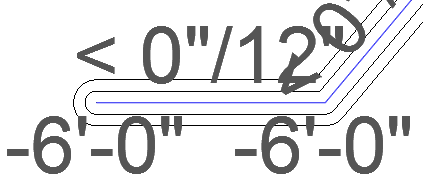
For example, if you are changing the elevation of points for a site element, you may want to adjust the view scale temporarily so the values are readable.
The Change View Scale tool on the Site Designer Modify dialog does the following:
- Adjusts the relative size of text in a plan view.
- Changes the scale used to represent objects in the drawing. This change is reflected on the view control bar after you click Apply in the Modify dialog.
To change the view scale for site elements
- In the Modify dialog, click Change View Scale.
- In the Change View Scale dialog, enter the desired scale and click OK.
The size of text annotations in the view adjust accordingly.
Now you can make other changes to the selected site element.
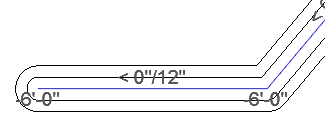
- If you do not want to permanently change the scale of this view, before clicking Apply in the Modify dialog, use the Change View Scale tool again to change it back to its original value.
Otherwise, clicking Apply will change the view scale in the project, and the change is reflected on the View Control Bar.