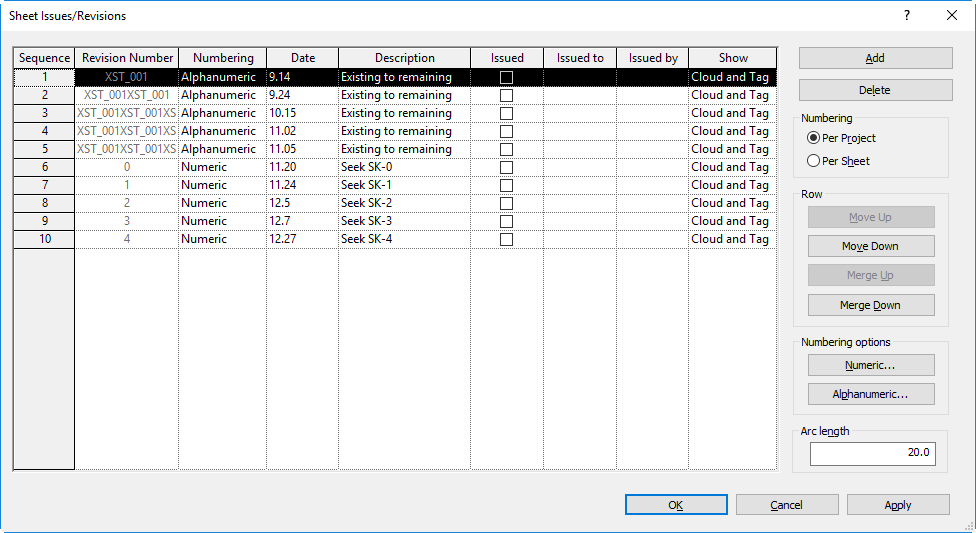Track revisions with a variety of numbering patterns.
Revit provides flexibility in how it displays the sequence of revisions in a project. You can track revisions using the following numbering schemes:
- Numbers
- Letters, or a custom sequence of letters, numbers and other characters
- No number or letter
Use the Sheet Issues/Revisions dialog to specify the numbering scheme to use for each revision. Optionally, click the Numeric button under Numbering options to change the starting number for the numeric sequence (defaults to 1), and to add a prefix or suffix to be displayed with each value in the sequence. Click the Alphanumeric button under Numbering options to specify the letters, numbers, or other characters to use for a custom sequence, if desired. You can also specify a prefix or suffix to be displayed with each value. If you do not customize the alphanumeric numbering, the default sequence values are A, B, C, D, and so on.
You can start the project using one numbering scheme (such as numeric). Later in the project, you can use a different numbering scheme to indicate a different stage of the project. The Sequence number listed in the Sheet Issues/Revisions dialog maintains an overall, project-based sequence for all revisions, regardless of their individual numbering schemes.
When Numbering is set to Per Project, the Revision Number column displays the actual revision number that will be generated based on the Sequence, Numbering scheme, and Numbering options. When Numbering is set to Per Sheet, the Revision Number column does not display since it is not applicable.