Learn how to select and group the Dynamo connection input elements, using the Structure Data, Grouping and Arrangements nodes.
The Structure Data Node
The first Dynamo node in a Dynamo Steel Connections script is Model.GetStructureData. This node has no input. The output of the Dynamo node is a list of structure data elements (beams and columns), given by the current selection. In this example, the output is: [B1, B2, B3, B4].
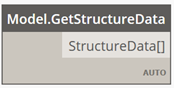
The Grouping Node
The second Dynamo node in the script is ConnectionNode.FromStructure. This node takes the list of structure data elements as input. The output of the Dynamo node is a list of connection nodes, determined using the grouping algorithm. Connections can only be placed on connection nodes. In this example, selecting elements B1, B2, B3, B4 results in the output being a connection node containing [B1, B2, B3, B4], each structure data element having an end type of zone.

The Arrangements Node
The next Dynamo node to add to the script is ConnectionNode.SubNodesOfSize. This node takes the list of connection nodes created by the Grouping node and the desired number of zones as input.
In this example, the connection Knee of frame, bolted, with haunch takes two structure data elements as input, so there need to be connection nodes that have two or more zones. The output of this Dynamo node is a list of connection sub nodes (a list of lists of connection nodes). Connection sub nodes are arrangements of the structure data elements in a connection node, taken noOfZones times (2 in our example).
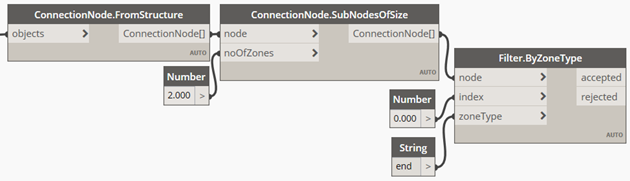
| Input | Output |
|---|---|
|
[B1, B2, B3, B4]
2 |
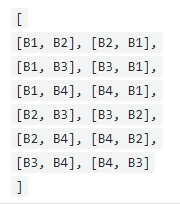 |
These are all possibilities of placing a connection of two elements in this connection node of four elements.
Next step: Filter the Connection Input Elements