Learn how to display the maps of required reinforcement for the selected area.
- Continue working in your project or open the project Plate_Required_Reinforcement.rtd.
Note: The Tutorial files are located in C:\ProgramData\Autodesk\Examples\Tutorials.
- Go to the Reinforcements dialog.
- In the Reinforcement tab, select Area A X[-] in the Required Reinforcement group.
- Go to the Scale tab, and select 256 colors from the Color palette drop-down list.
- At the bottom of the Reinforcements dialog select the following options:
- With description,
- Open new window with scale displayed.
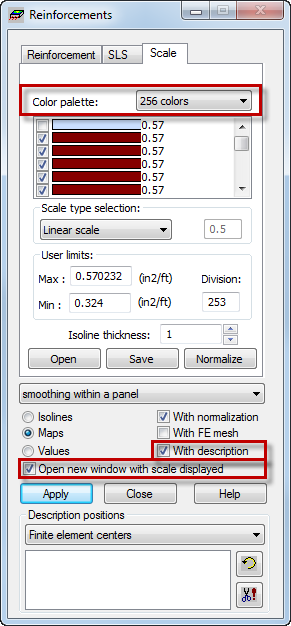
- Click Apply.
The new window opens and displays the map of reinforcement for the selected area as shown below.
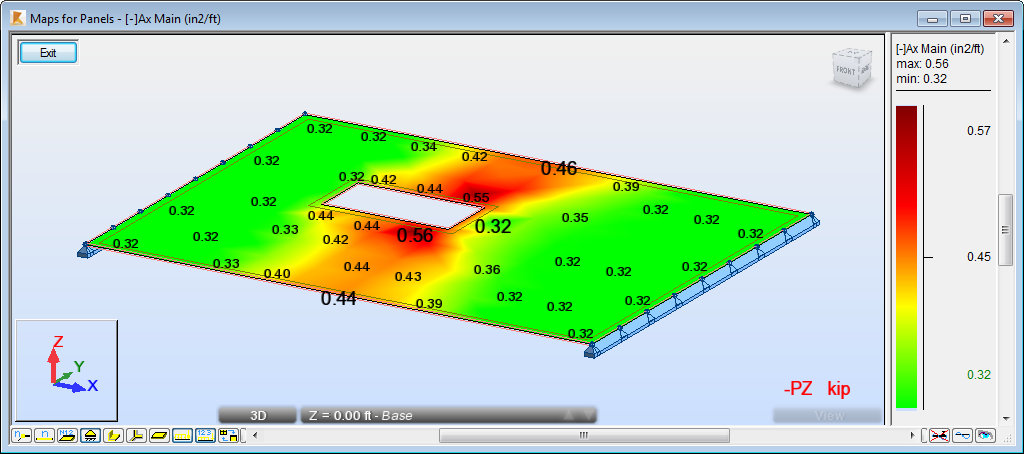 Note: As you can see, the largest amount of required reinforcement is located in the red areas of the plate, therefore the results are appropriate regarding the opening and the method of plate support.
Note: As you can see, the largest amount of required reinforcement is located in the red areas of the plate, therefore the results are appropriate regarding the opening and the method of plate support. - Click Exit to close the Maps for Panels window.
- Save the project as Plate_Required_Reinforcement_Area_AX.rtd.