Learn how to define the plate properties.
- Continue working in your project, or open the project Plate_Contour.rtd.
Note: The Tutorial files are located in C:\ProgramData\Autodesk\Examples\Tutorials.
- Click
 (Design
(Design  Required Reinforcement of Slabs/Walls - Options
Required Reinforcement of Slabs/Walls - Options  Code parameters).
Code parameters).
The Plate/Shell Reinforcement Type dialog opens.
- Click
 (Definition of the new reinforcement type).
(Definition of the new reinforcement type).
The ACI 318-11 Reinforcement Parameters dialog opens.
- In the General tab set the following parameters:
- Name: Direction_X,
- Reinforcement calculations for shells: simple bending,
- Main reinforcement direction: Along X axis.
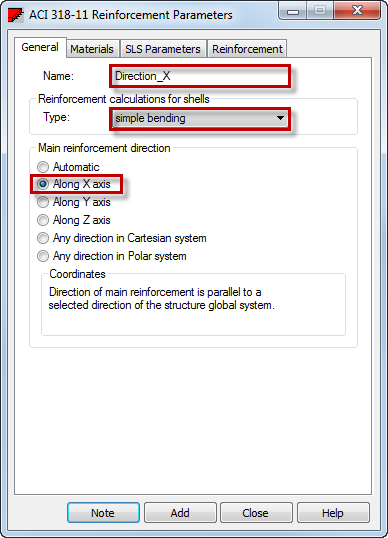
- Go to the SLS Parameters tab, and select Deflection from the Calculation range options.
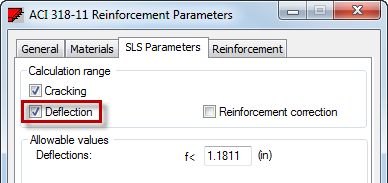
- Click Add, and then close the ACI 318-11 Reinforcement Parameters dialog.
The new reinforcement type appears on the list as shown below:
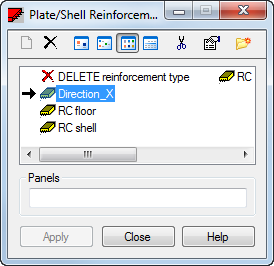
- Close the Plate/Shell Reinforcement Type dialog.
- Click
 (Geometry
(Geometry  Panels).
Panels).
The Panel dialog opens.
- In the Contour type select Panel.
- Go to the Properties area, and ensure that Direction_X is selected in the Reinforcement list.
- To define a new thickness, click
 next to the Thickness list.
next to the Thickness list.
The New Thickness dialog opens.
- In the Homogeneous tab set the following parameters:
- Label: TH15_CONCR,
- Constant Th: 15,
- Material: CONCR_4.5.
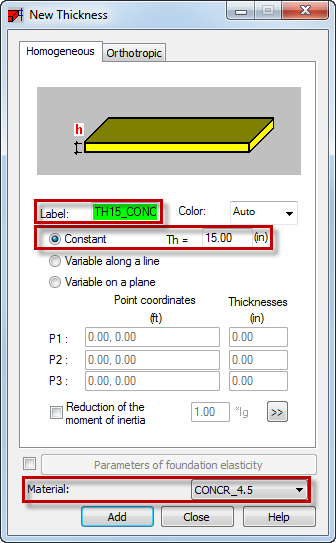
- Click Add, and then close the New Thickness dialog.
The new thickness TH15_CONCR should be automatically selected in the Thickness list.
- Go to the Panel dialog, in the Properties area, select Shell from the Model list.
- Place the cursor in the Creation with
 Internal point, and then in the drawing area click one of the inside points e.g.: close to the (10.00, 10.00) point.
Internal point, and then in the drawing area click one of the inside points e.g.: close to the (10.00, 10.00) point.
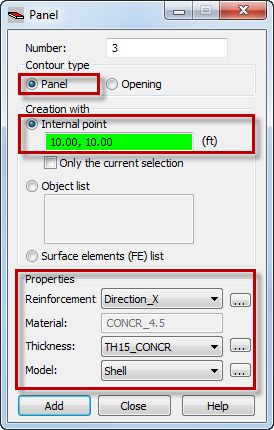
- Close the Panel dialog.
- Click
 (Panel descriptions) at the bottom of the drawing area to display the descriptions of the panel.
(Panel descriptions) at the bottom of the drawing area to display the descriptions of the panel.
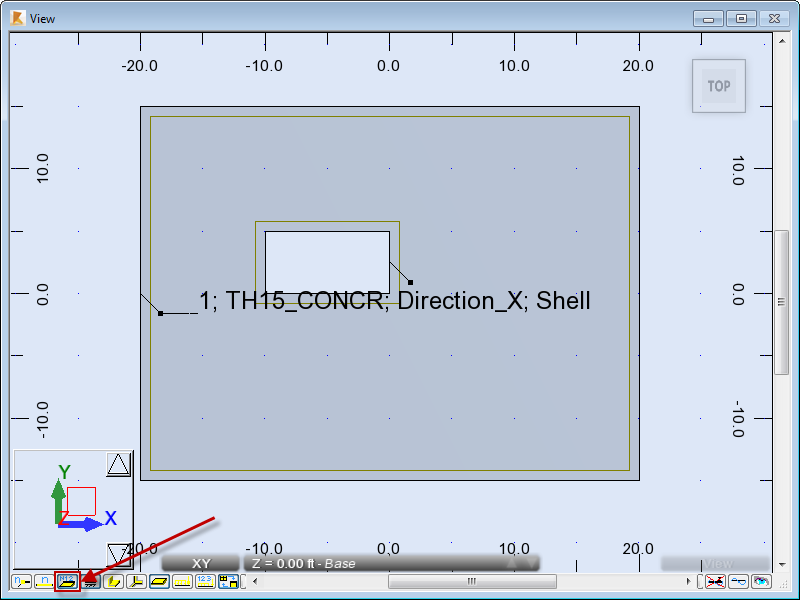
- Save the project as Plate_Properties.rtd.