Contains commands for displaying and managing Compositor View.

- Compositor View
- Opens the Compositor window as part of the State Sets dialog. Any states with saved rendered output display a miniature version of the output on the node thumbnail; otherwise the thumbnail is blank. This applies even if the output was created in a previous session.
Note: Compositor View shows nodes only for full rendered output. To view render element nodes as well, use Compositor View (RE) (see following).
- Compositor Link
- Opens the Compositor Link panel. This sets the link file State Sets uses to transfer data between
3ds Max and Adobe After Effects.
The Compositor Link panel opens docked at the bottom of the State Sets dialog. At the right end of its title bar are two icon buttons: a vertical pushpin and an X. The pushpin button toggles between maximized the default) and minimized states. When minimized, the panel appears as a Compositor Link tab at the bottom of the State Sets dialog. In this state you can open the panel by moving your mouse over the tab; it minimizes again when you move the mouse away from the panel.
To close the panel, click the X button.
Note: When both the Compositor Link panel and the Set Render Output File Pattern panel are open, they are available as tabbed panels superimposed at the bottom of the State Sets dialog. To activate either panel, click its tab. - Use Current Tab to Import New Objects
- Create PSD
- Opens the Render To PSD dialog for generating and saving a Photoshop-format bitmap image based on the Compositor Output node. Click the Browse button to set the output path and file name, then click Render.
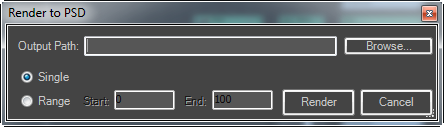
State Sets renders each state or element to a separate layer of the PSD file.
State Sets saves alpha data in a Layer Mask for each layer, making it easy to control compositing in Photoshop.
The image is rendered using the Output Size setting on the Render Setup dialog.
- Select All
- Selects all nodes.
- Auto-Layout Nodes
- Toggles the auto-layout mode, which creates and maintains a regular arrangement of all nodes automatically. With Auto-Layout Nodes active, you can't change a node's position manually, and adding a node automatically positions it within the arrangement.
You can resize nodes with Auto-Layout on.
- Zoom Extents
- Zooms and pans the view to fill it with selected nodes. If no node is selected, zooms to all nodes.
- Create Color Correct Node
- Adds a freestanding Color Correct node to the layout. Typically you'd wire this between a bitmap node and the Compositor Output node.
- Autobuild Composite View
- Builds all added states in Compositor View and lays them out as nodes in the schematic.
- Autobuild Compositor View (RE)
- Builds all added states including render elements in Compositor View and lays them out as nodes in the schematic.