3ds Max opens this dialog when you click Load in the Driver Block Parameters dialog. Tracks in blocks previously saved can be mapped to tracks in the current scene.
The Incoming Controls list on the left contains all the incoming tracks. The Copy To list on the right contains all the tracks in the current scene that you will attach to.
Interface
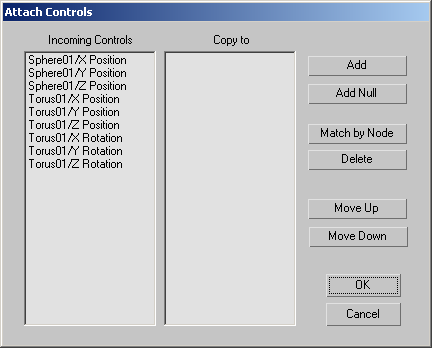
- Add
-
Selects tracks in the current scene in the Track View Pick dialog.
- Add Null
-
Allows a space to be taken if you don’t want to use a particular track.
- Match by Node
-
Select tracks on the left that you want to match. Click Match By Node. Then select a group of tracks that you want to match to. The system attempts to match the controls based on their names.
- Delete
-
Deletes a track from the list.
- Move Up, Move Down
-
Move tracks up and down to align them before attaching them.
- OK
-
Imports the tracks and closes the dialog.
- Cancel
-
Cancels the Load operation.