You can control a biped's position and orientation using Euler curves in addition to quaternion curves in the Workbench and Curve Editor. Using the Euler XYZ controller is an efficient way to animate your biped because you can use Bezier tangents to change the interpolation of your XYZ curves (quaternion curves do not have tangents). To learn more about how the Euler XYZ and TCB Rotation controllers differ from each other, refer to Euler XYZ Rotation Controller.
You can switch between Euler XYZ and TCB Rotation controllers via the Quaternion/Euler rollout. The Curve Editor displays the animation curves based on the chosen controller. Each curve is labeled starting with one of the following:
- “Quaternion Rotation of the ...”
- “Tangent Euler Rotation of the ...”
- “TCB Euler Rotation of the ...”
You can animate most biped parts (center of mass, pelvis, spine, head, neck, arms, legs, and tail) in Euler. However, fingers and toes are considered differently, as all first base links are controlled as quaternion and any subsequent links as TCB/Euler. Fingers and toes do not have tangents.
Biped limbs with only one degree of freedom (DOF), such as forearms and lower legs, are controlled with a single TCB/Euler curve.
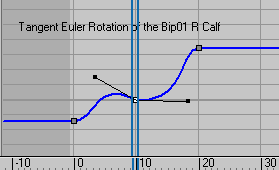
Tangent Euler Rotation curve
Rotation curves on a biped (including its center of mass) are always set in local parent space, whether they are controlled in Euler or quaternion.
The XYZ function curves of an Euler rotation track are locked together. This means that creating a new key on one axis automatically does so for all axes. Also, moving a key in time drags all three axes with it.
Displaying Position Curves
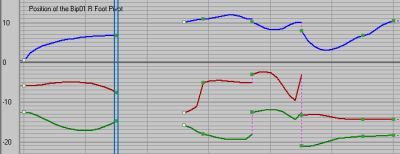
Bezier position curves are available only for the biped's hands, feets, and center of mass (COM). Hands and feets' positions are set in world space while the COM position is set local to the world.
FK/IK key blending is illustrated as follows:
- Full lines represent IK periods.
- Gaps between lines represent FK periods.
- Vertical dotted lines represent a change in pivot points.
Curve Conversion Between Quaternion and Euler
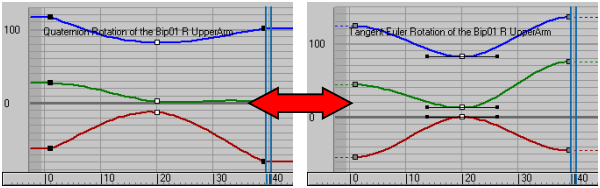
When an animation converts from one controller to the other, its integrity is maintained as much as possible. This means that despite variations in key interpolation results, the keyframed poses are preserved.
If you convert a quaternion rotation curve to Euler, the resulting tangent keys are set to Smooth. If, on the other hand, you switch an Euler rotation curve to quaternion, the bezier interpolation from the tangents is maintained as much as possible. However, if that interpolation is too extreme and can not be matched by TCB values, it is then reduced to fit under quaternion limits.

Extreme tangents on a Euler rotation curve
Using Euler animations with Layers, Motion Mixer, and Motion Flow
Both Euler tangents and quaternion TCB data are stored in each keyframe. Therefore, even if you are using the Euler XYZ controller, you can still change the profile of your curves using quaternion/TCB control values (on the Key Info rollout).
If you add a new layer to an Euler controlled biped part, that layer is converted into quaternion until it is collapsed back with the original layer. On collapse, the curve changes back into Euler following the same conversion rules stated earlier.
When clips containing Euler animations are brought into the Motion Mixer, Euler tangents are preserved in the blending process. However, once they are mixed together in a mixdown, the resulting animation becomes quaternion.
Motion Flow follows the same rules as the Motion Mixer. If clips brought into Motion Flow contain Euler animations, their tangents are preserved. However, creating an unified motion results in a quaternion animation.

Turn on A Keyframe Per Frame to preserve Euler tangents.
Copy-Pasting Data between Euler and Quaternion Curves
When you copy a track and paste it onto another, its type (Euler or quaternion) is pasted as well. This sometimes results in animations switching from quaternion to Euler and vice-versa.
Euler tangents of copied poses or postures are never copied. If you copy an Euler track and paste it onto any type of track with Auto Key turned on, the current TCB or tangent values (depending on the type of track onto which you pasting) are ignored and instead set to Default .
Following the same rule, pasting a pose or posture on a Euler track with Auto Key turned on doesn't transfer the TCB values of the copied track. If a new key is created before pasting the track, the resulting tangent is set to Default.
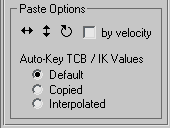
Loading and Saving Biped Assets with Euler Curves
When you load an external biped asset file (BIP) onto a biped, they each might contain different animation controllers (for example, a Euler asset loaded onto a quaternion biped). When this happens, the biped animations are converted to match the controller from the biped asset file.
When you save a biped asset file, it stores both Euler tangents and quaternion TCB control values.