Above the Material Editor sample slots is the menu bar. Below and to the right of the sample slots are buttons and other controls that you use to manage and change maps and materials.
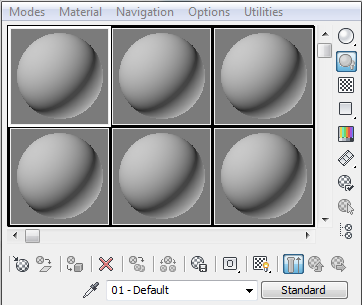
Material Editor tools below and to the right of the sample slots
Material Editor Menu Bar
Reflectance and Transmittance Display
 Advanced Lighting.
Advanced Lighting. Buttons below the sample slots (the "toolbar"):
![]() Get Material
Get Material
![]() Put Material to Scene
Put Material to Scene
![]() Assign Material to Selection
Assign Material to Selection
![]() Reset Map/Mtl to Default Settings
Reset Map/Mtl to Default Settings
![]() Make Material Copy
Make Material Copy
![]() Make Unique
Make Unique
![]() Put to Library
Put to Library
![]() Material ID Channel flyout
Material ID Channel flyout
![]() Show Shaded/Realistic Material in Viewport flyout
Show Shaded/Realistic Material in Viewport flyout
![]() Show End Result
Show End Result
![]() Go to Parent
Go to Parent
![]() Go Forward to Sibling
Go Forward to Sibling
Buttons to the right of the sample slots:
![]() Sample Type flyout
Sample Type flyout
![]() Backlight
Backlight
![]() Sample Slot Background
Sample Slot Background
![]() Sample UV Tiling flyout
Sample UV Tiling flyout
![]() Video Color Check
Video Color Check
![]() Make Preview, Play Preview, Save Preview flyout
Make Preview, Play Preview, Save Preview flyout
![]() Material Editor Options
Material Editor Options
![]() Select By Material
Select By Material
![]() Material/Map Navigator
Material/Map Navigator
Controls below the toolbar:
![]() Pick Material From Object (Eyedropper)
Pick Material From Object (Eyedropper)
Name Field (Materials and Maps)
Type Button (Materials and Maps)