Paint and erase
Select a brush
-
Choose a brush tool (Paint > [Brush type ] > [Brush name]).
The Pencil, Marker, Airbrush, Pastel Soft, and Solid Brush tools let you drag the stylus to apply strokes of paint to a canvas plane.
-
Pencil -

-
Marker -

-
Airbrush -

-
Pastel Soft -
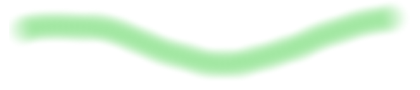
-
Solid Brush -

-
Eraser -

The Eraser tools lets you drag the stylus to remove paint from a canvas plane in strokes. When a brush tool is active, the cursor becomes a crosshair with the letter P (paint), E (erase), H (hide), or S (show).
When you hold the cursor over a canvas plane, the cursor also displays a preview image of how the brush will apply paint to the sketch.
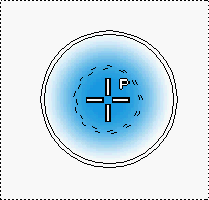 Note:
Note:You can turn off the brush preview and radius indicator.
-
-
Drag the stylus on the canvas plane to begin sketching.
Set the brush mode
In the Paint Panel or Brush Options window do any of the following:
-
To apply paint as a brush, set Brush Mode to Paint or press and release F1.
-
To erase paint, set Brush Mode to Erase or press and release F2.
-
To hide paint, set Brush Mode to Hide or press and release F3.
-
To show hidden paint, set Brush Mode to Show or press and release F4.
Note:Markers always apply paint and do not have a Brush Mode.
Note:You can also set Brush Mode to smear paint (Smear), blur paint (Blur), sharpen paint (Sharpen), lighten paint (Dodge) or darken paint (Burn).