Use this procedure to synchronize a project drawing with its associated AutoCAD standards. AutoCAD standards include AutoCAD layer settings, AutoCAD dimension styles, linetypes, and text styles.
- Open the drawing you want to synchronize with AutoCAD standards.
- Click

 .
. 
A progress bar indicates the progress of the CHX update.
- Click

 .
. 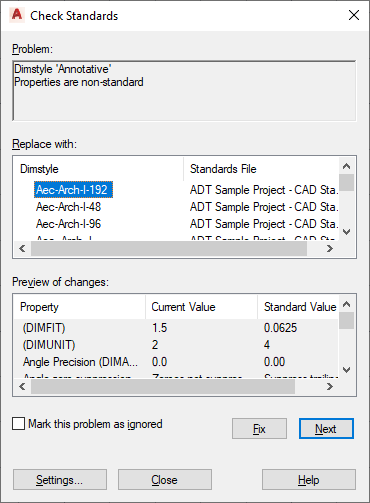
Under Problem, the first AutoCAD dimension style, text style, layer, or linetype style that is inconsistent with the AutoCAD standards of the project is listed.
- To synchronize the component with the project standards, select one of the styles listed under Replace with, and click Fix.
- To retain the not standardized component in the drawing, click Mark this Problem as ignored.
- Click Next to display the next not standardized component.
When all problem components have been processed, a message displays with a summary of the problems.
- Click OK, and then click Close.