When a project or a drawing is audited, the styles and display settings in the project drawing are compared with those of the project standards, and any out-of-synch standards will be reported.
Out-of-synch standards can appear in these cases:
- A style or display setting in a project drawing has changed and needs to be updated with the correct version from the project standards.
- A style or display setting in the project standards has changed and needs to be updated in the project drawings.
- Not standardized styles and display settings have been introduced in a project drawing.
You could for example run an audit on drawings that come from contractors, or from other outside sources. Before you synchronize the drawings with the project standards, you first want to look at what actually is different between the drawings and the standards.
The result of the audit is placed in an HTML or XML audit report.
- To create an audit report for the project click

 .
. 
- To create an audit report for the project drawing click

 .
. 
When the audit is finished, the Save Project Standards Report dialog box is displayed.
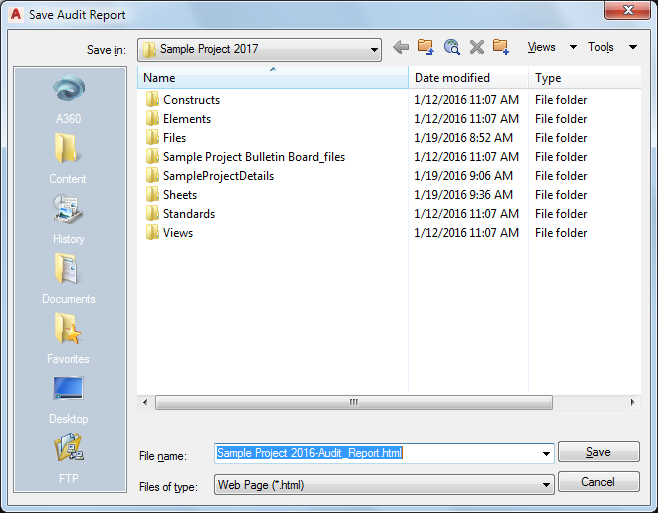
- Select a file location and enter a name for the synchronization report.
- Click Save.
The report is saved as an HTML or XML document in the specified location. You can open it with a Web Browser or an XML editor.
The report offers you various ways to display audit results; for example, you can view the audit results by drawing, by standard objects, or by problems encountered.