You use the display system to manage display properties and view assignments for objects in your project. You can also create new groupings for display purposes.
Elements of the Display System
The display system has 3 major elements:
- A display representation, which controls how an individual object, such as a door or a wall, is displayed
- A display set, which is a group of display representations of objects
- A display configuration, which is a collection of display sets assigned to particular view directions
These 3 elements are hierarchical: each display configuration contains a number of display sets, and each display set contains a number of display representations. To use a display configuration, you assign it to a viewport. The objects in the viewport then use the display properties specified in the display configuration.
Predefined Display Configurations in Templates
You use different display configurations for different tasks, such as sketching and plotting. You also use different display configurations for different types of drawings, such as floor plans, 3D models, and elevations.
AutoCAD Architecture 2022 toolset includes templates with predefined display configurations applied to viewports. These configurations are created for typical architectural tasks and drawing types. You can use the configurations and viewports supplied by the templates, or you can modify the display system settings to suit your office standards. If you want to create your own display configurations, you can start a drawing from scratch or from a template that does not contain predefined display configurations.
Materials and the Display System
A material definition is a group of settings for the display properties of a real-world material, such as glass, brick, or wood. The settings define how the components assigned to the material appear in every view.
The materials feature works with the display system to simplify the process of customizing the display of drawings. Rather than specifying individual properties, you can control the display of objects according to the materials assigned to the physical components of the objects.
For example, you can assign brick as the material for all walls whose components consist of this material. The display properties of the bricks are customized to look like a typical brick wall. By assigning the material to walls, you avoid the need to customize the display properties for each wall that uses brick material. In addition, if the materials change during the project, you can reassign components to the new material.
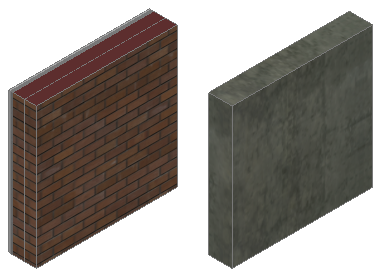
Wall components with assigned brick and concrete materials
Sample styles in AutoCAD Architecture 2022 toolset catalogs contain predefined materials assigned to their components. Use these materials in your drawings, customize them, or create your own materials.
Display Settings in External References
You cannot change a display setting in an external reference while refediting it from its host drawing. You can open Display Manager and make changes, but they will not be saved when the external reference is saved and closed in the host drawing. To make changes to display settings in external references, you need to open the external reference drawing directly, make the changes there, and save it. The external reference should then be reloaded to update the changes