The Display Manager is the central location of display system information for your drawing in AutoCAD Architecture 2022 toolset. You use the Display Manager to create and modify display configurations, display sets, and display representations. You can also assign a display configuration to a viewport and view how objects are displayed in different representations. You can resize the Display Manager window and the left and right panes as needed to view display information.
Left Pane of the Display Manager
The left pane of the Display Manager organizes the display information for your drawings in a hierarchical tree view. You can add, purge, rename, copy, and send display system components in the tree view. As you select items in the left pane, the right pane is updated appropriately.
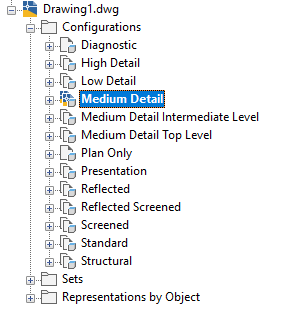
Left pane showing a tree view of display configurations and their components
Right Pane of the Display Manager
The information displayed in the right pane of the Display Manager depends on what you select in the left pane. You can view the display sets and mapped view directions associated with each display configuration. You can view the display representations of different objects and access the default graphical display properties of objects in your drawings. You can also preview how an object is displayed.
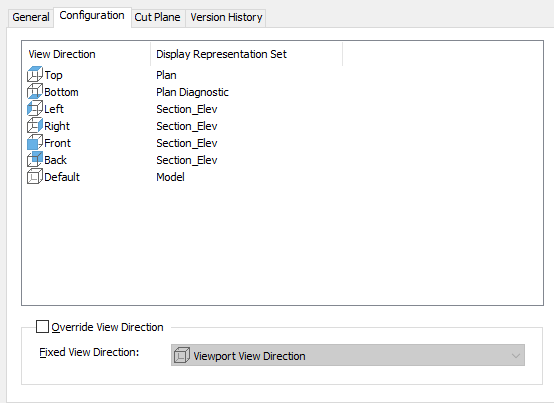
Right pane showing details of a selected display configuration
View Direction Icons in the Display Manager
The icons used with display sets and view directions identify how a display set is used in a configuration. When you expand a display configuration, the display sets used in it are shown. The icon next to each display set indicates the view direction to which it is applied in the display configuration.
In the following example, the Model display set is applied to the default view direction. The right pane shows that the Section_Elev display set is applied to the front, back, left, and right view directions. The Plan display set is applied to the top view direction. In the right pane, icons correspond to the six orthogonal view directions and the default view direction.
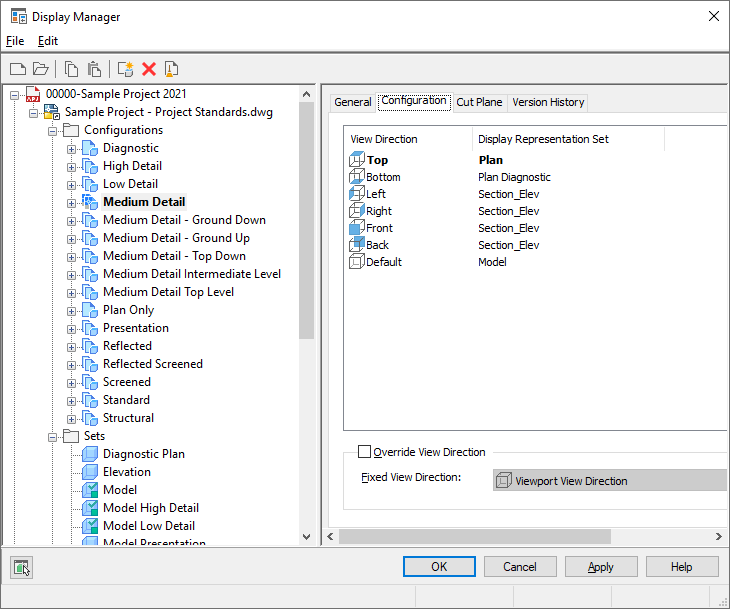
Using icons to identify view directions to which display sets are applied