You can easily save and open drawings in your Autodesk Account from any location in the world with internet access, and on any device--desktop, web, or mobile.
When you save drawing files to your Autodesk Account, you get convenient access to your drawings as an alternative to emailing the drawing files to yourself or saving them to a USB flash drive. Your drawing becomes accessible for viewing and editing from any of your internet-connected devices, such as a tablet when you're in the field, or from a web browser on a different desktop computer in a remote location.
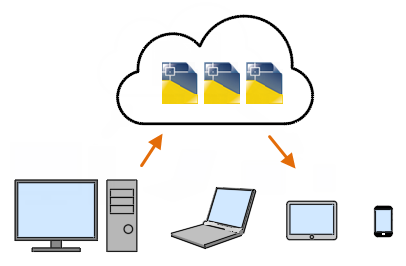
The commands for saving and opening drawings from your online account are available from the Quick Access toolbar.
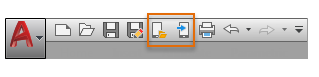
The first time you use either of these commands, you will be prompted to install the Save to Web & Mobile plug-in application.
Access From a Web or Mobile Device
With the Save to Web and Mobile operation, a copy of your drawing file is uploaded to your protected area in Autodesk cloud storage. Here's how to access to your uploaded drawings with a web or mobile device:
- From a tablet or a different computer, use your web browser to navigate to https://web.autocad.com and log in to your Autodesk Account. Supported web browsers are 64-bit Chrome and Firefox.
- From a mobile device, install the AutoCAD app from your app store. When you start the app, you log in to your Autodesk Account.
Saving Drawings
When you're finished editing, you save the drawing back to your Autodesk Account. By default, the program also automatically saves your drawing 10 minutes after the last time it was saved.
External References
When you upload a drawing with external references to your Autodesk Account:
- The files are packaged in a compressed format (*.dwgzip) together with its referenced files. When an uploaded drawing package is unpackaged, it does not recreate a folder hierarchy. The drawing and its references are in a single folder.
- limited to xrefs (.dwg files) and image files only. No other reference or support files are included in the drawing package.
- Support for external references is limited to xrefs (.dwg files) and image files only. No other reference or support files are included in the package. If you need to modify a referenced drawing, save it separately to your Autodesk Account.
- When an uploaded drawing package is unpackaged, it does not recreate a folder hierarchy. The drawing and its references are located in a single folder.
- Online plotting is limited to PDF format.
Notes and Limitations
This feature is intended as a simple way to view and edit drawing files. Drawing file sizes are limited depending on your account. For performance reasons, it's recommended that you limit your use of external references, large data sets such as point clouds, and large 3D models. Here are several considerations when using the Web & Mobile feature:
- Drawing file sizes are limited depending on your account. Drawings in free accounts can be up to 10 MB in size.
- Modifying the same file simultaneously on multiple devices can lead to version control problems and should be avoided.
- Online plotting from Web & Mobile is limited to PDF format.
For larger, more complex drawings, use the AutoCAD eTransmit feature to package a complete set of files and avoid missing files when sharing drawings with others outside your company. However, when sharing copied files, remember that version control is based only on date and time.