Open files from a variety of online locations, including FTP sites, URLs, and web folders.
Display the Open Dialog Box
- In the New Tab, click Open Files.
- Click
Application menu

 .
Find
.
Find
Browse your files by doing one of the following:
Open a Drawing from your Autodesk Web & Mobile Account
- On the Quick Access toolbar, click Open from Web & Mobile.
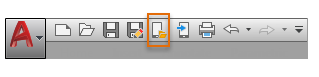
- In the Open from AutoCAD Web & Mobile Cloud Files dialog box, specify a folder and a file name.
- Click Open.
Open a Drawing from an FTP Site
- In the Select File dialog box, click Tools
 Add/Modify FTP Locations.
Add/Modify FTP Locations.
- In the Add/Modify FTP Locations dialog box, enter the site name for the FTP location (for example, ftp.autodesk.com).
- Enter your user name and password, or choose Anonymous.
- Click Add, and click OK.
- In the Select File dialog box, select FTP from the Places list.
- Double-click an FTP site, select a file, and click Open.
Open a Drawing by Entering a URL
- In the Select File dialog box, in File Name, enter the URL, including the file name.
You must enter the Hypertext Transfer Protocol or File Transfer Protocol (for example, http:// or ftp://) and the extension (for example, .dwg or .dwt) of the file you want to open.
- Click Open.
Open a Drawing by Browsing Web Folders
- In the Select File dialog box, under Look In, select Web Folders (or My Network Places, depending on your version of Microsoft® Windows® ).
- Double-click one of the web folders and select a file.
You can create new web folders in File Explorer. Consult your system administrator or Windows Help for more information about web folders.
- Click Open.
Open a Drawing by Using the Browse The Web Dialog Box
- At the top of the Select File dialog box, click the Search the Web button.
If prompted, enter your user name and password before accessing the Internet.
- Do one of the following:
- Click a hyperlink on the HTML page that is displayed.
- Enter a full or partial URL in Look In, and then press ENTER.
- Click Open.