A mesh model consists of vertices, edges, and faces that use polygonal representation, including triangles and quadrilaterals, to define a 3D shape.
Unlike solid models, mesh has no mass properties. However, as with 3D solids, you can create primitive mesh forms such as boxes, cones, and pyramids.
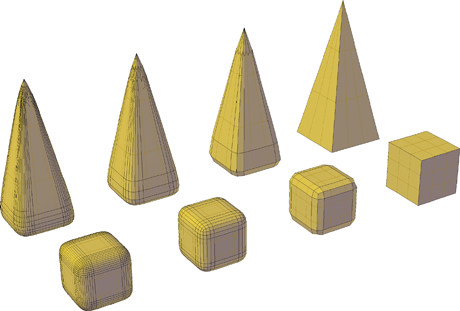
You can modify mesh models in ways that are not available for 3D solids or surfaces. For example you can apply creases, splits, and increasing levels of smoothness. You can drag mesh subobjects (faces, edges, and vertices) to shape the mesh object. To achieve more granular results, you can refine the mesh in specific areas before modifying it.

Mesh Tessellation
Mesh tessellation provides enhanced capabilities for modeling object shapes in a more detailed way. Starting with AutoCAD-based products 2010 and later, the default mesh object type can be smoothed, creased, split, and refined. Although you can continue to create the legacy polyface and polygon mesh types, you can obtain more predictable results by converting to the newer mesh object type.
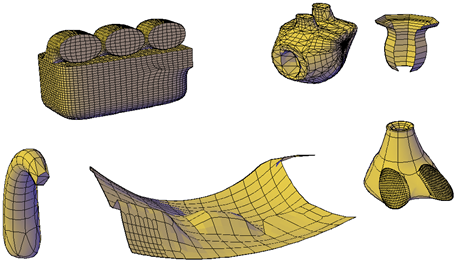
Methods for Creating Mesh
You can create mesh objects using the following methods:
- Create mesh primitives. Create standard shapes, such as a box, cone, cylinder, pyramid, sphere, wedge, and torus (MESH).
- Create mesh from other objects. Create ruled, tabulated, revolved, or edge-defined mesh objects, whose boundaries are interpolated from other objects or points (RULESURF, TABSURF, REVSURF, EDGESURF).
- Convert from other object types. Convert existing solid or surface models, including composite models, to mesh objects (MESHSMOOTH).
- Create custom meshes (legacy). Use 3DMESH to create polygon meshes, usually scripted with AutoLISP routines, to create open-ended mesh. Use PFACE to create mesh with multiple vertices defined by coordinates that you specify. Although you can continue to create legacy polygonal and polyface meshes, it is recommended that you convert to the enhanced mesh object type to obtain enhanced editing capabilities.
About Tessellation
Tessellation is a collection of planar shapes that tile a mesh object. The tessellation divisions, visible in unselected mesh objects, mark the edges of the editable mesh faces. (To see these divisions in the Hidden or Conceptual visual styles, VSEDGES must be set to 1.)
When you smooth and refine mesh objects, you increase the density of the tessellation (the number of subdivisions).
- Smoothing. Increases how closely the mesh surface adheres to a rounded form. You can increase mesh smoothness levels for selected objects in increments or by changing the smoothness level in the Properties window. Smoothness level 0 (zero) applies the lowest level of smoothing to a mesh object. Smoothness level 4 applies a high degree of smoothness.
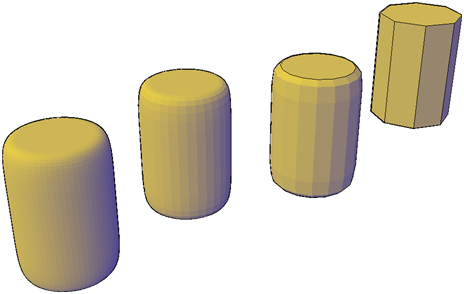
- Refinement. Quadruples the number of subdivisions in a selected mesh object or in a selected subobject, such as a face. Refinement also resets the current smoothness level to 0, so that the object can no longer be sharpened beyond that level. Because refinement greatly increases the density of a mesh, you might want to restrict this option to areas that require finely detailed modification. Refinement also helps you mold smaller sections with less effect on the overall shape of the model.
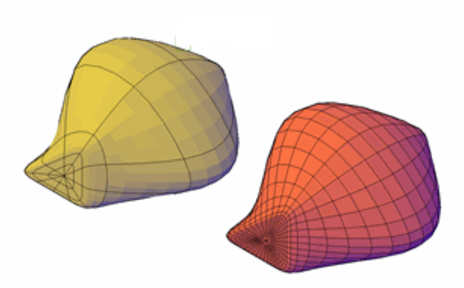
While highly refined mesh gives you the ability to make detailed modifications, it can decrease program performance. By maintaining maximum smoothness, face, and grid levels, you can help ensure that you do not create meshes that are too dense to modify effectively (use SMOOTHMESHMAXLEV and SMOOTHMESHGRID).
Set Mesh Properties Before and After Creation
You can set defaults that control a variety of mesh properties before and after you create the mesh objects.
- Mesh Primitive Options dialog box. Sets the density of the tessellation (the number of subdivisions) per dimension for each type of mesh object you create.
- Mesh Tessellation Options dialog box. Sets the default settings for 3D solid or surface objects that you convert to mesh. Options define how closely mesh faces adhere to the shape of the object and level of smoothness. You can also set the default to prefer the settings in the Mesh Primitive Options dialog box for object conversions.
- Properties window. Modifies properties for both the mesh object and its subobjects after they are created. For a selected mesh object, you can modify the level of smoothness. For faces and edges, you can apply or remove creasing and modify crease retention levels.
- Level of smoothness. By default, the mesh primitive objects that you create have no smoothness. You can change this default with the Settings option of the MESH command. The modified smoothness value is maintained only during the current drawing session.