Assign an item or detail number to the main part number of a component or each multiple catalog part number through the Insert/Edit dialog box. It is stored as a data value on the block itself. To bring this item number out to a visible label, a balloon for example, use the Insert Balloon command. The item number of the component is retrieved, and prompts direct you to select points for an optional leader arrow.
When the item number changes on the component, the item number in a balloon updates automatically. You define the balloon type, text size, and arrow type with balloon setup.
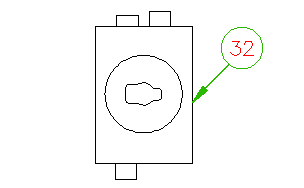
If the component has multiple item numbers, a multiple balloon is built up showing all item numbers. The balloon direction can be defined during insertion.
A single item number attribute, B_ITEM, is inserted on the balloon symbol. You can set up a template to have extra visible attributes added to the balloon automatically at insertion time. Create this drawing with the attribute definitions you want to include with the balloon symbol:
\panel\wd_ptag_addattr_itemballoon.dwg.
If an existing template is found, a copy of it gets merged with the balloon during insertion. Use ATTEDIT to update extra attributes.
Balloon Setup
Balloon settings can be defined either in the Panel Configuration, or when you insert a balloon. Either method saves the settings as the drawing defaults. Panel Configuration includes an option to apply the settings to existing balloons on the active drawing.