AutoCAD Electrical toolset depends on a specific naming convention to enable some of its automation features to work. Though not mandatory, follow the naming convention outlined in the following section if you create new AutoCAD Electrical toolset-smart symbols for use with AutoCAD Electrical toolset. Custom symbols can take full advantage of the AutoCAD Electrical toolset features.
Components - General
Schematic components such as relays, switches, pilot lights, and discrete motor control devices (but not PLC I/O symbols) follow this naming convention:
- 32-character block name maximum, first character is either "H" or "V" for horizontal or vertical wire insertion.
- The next two characters are reserved for family type (for example, PB for push buttons, CR for control relays, LS for limit switches). A zero (0) as the second character of the family type (for example, a 0 in the overall symbol name) means that the symbol does not trigger a wire number change through it. (For example, T0 for terminals, W0 for cable markers, C0 for connectors.)
- The fourth character is generally a 1 or a 2: 2 for child contacts and 1 for everything else (parent or standalone component).
- If the symbol is a contact, then the fifth character is a 1 for normally open, 2 for normally closed.
- The remaining characters are not specified. They are used to keep names unique.
Examples:
|
HCR1.dwg |
Control relay coil, horizontal rung insertion |
|
VCR1.dwg |
Control relay coil, vertical rung insertion |
|
HCR21.dwg |
Horizontal relay contact, N.O. |
|
HCR22.dwg |
Horizontal relay contact, N.C. |
|
HCR22T.dwg |
Horizontal relay contact, N.C., with in-line terminal numbers |
|
VPB11.dwg |
Vertical push button, parent contact, N.O. |
|
VPB21.dwg |
Vertical push button, child contact, N.O. |
|
HLS11.dwg |
Horizontal limit switch, parent, N.O. |
|
HLS11H.dwg |
Horizontal limit switch, parent, N.O. Held closed |
|
VLT1RP.dwg |
Vertical pilot light, red, press-to-test |
|
HW01.dwg |
Horizontal cable marker, no wire number change through it |
Cable Marker Symbols
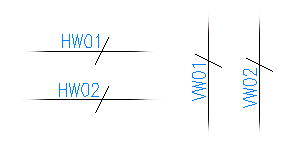
AutoCAD Electrical toolset cable conductor marker symbols follow this convention:
- The first character is "H" or "V" for horizontal wire or vertical wire insertion.
- The next two characters are "W0." A zero (0) means that the symbol does not trigger a wire number change through it.
- The fourth character is either 1 or 2: "1" for parent marker or "2" for child marker.
- The remaining characters are not specified.
Examples:
|
HW01.dwg |
Parent cable conductor marker, horizontal wire insertion |
|
HW02.dwg |
Child cable marker, horizontal wire insertion |
|
VW01.dwg |
Parent cable conductor marker, vertical wire insertion |
|
VW02.dwg |
Child cable marker, vertical wire insertion |
Component Location Mark Symbols
AutoCAD Electrical toolset expects the location symbol names to begin with the characters "WDXX."
Configuration and Ladder Master Line Reference Symbols
AutoCAD Electrical toolset expects to find these block inserts:
|
WD_M.dwg |
Block insert consisting of about 50 invisible attributes. They carry the settings of the drawing. |
|
WD_PNLM.dwg |
Optional block insert consisting of several invisible attributes. They carry the settings of the drawing for panel layout functions. |
|
WD_MLRH.dwg |
Block insert that carries the first line reference number of a ladder and additional information such as rung spacing and ladder length. |
|
WD_MLRV.dwg |
Same as previous symbol, but for a ladder that lies on its side. |
|
WD_MLRHX.dwg |
Optional, user-defined alternative to WD_MLRH.dwg. AutoCAD Electrical toolset uses this symbol name when you select 'User Block' from the Line Reference Numbers subdialog box of the Drawing Properties |
|
WD_MLRVX.dwg |
Same as previous symbol, but for a ladder that lies on its side. |
 Drawing Format dialog box.
Drawing Format dialog box. Connector Symbols
- The first character is "H" or "V" for horizontal or vertical orientation.
- The next two characters are "CN" for connector.
- The fourth character is either 1 or 2: 1 for parent or 2 for child.
- The fifth character is "_"
- The sixth character is 1-9 for the style number.
- The seventh character:
(Combo) specifies the plug or jack ID: P = Plug, J = Jack (Receptacle)
(Only) specifies the wire direction: 1 = right, 2 = top, 4 = left; and 8 = bottom.
- The eighth character is either "P" or "J": P = Plug, J = Jack (Receptacle)
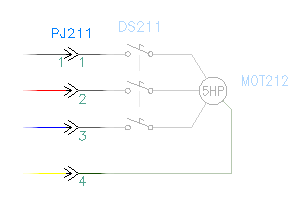
Examples:
|
HCN1_14P.dwg |
Horizontal parent - single (plug) wiring connects from left or bottom |
|
VCN2_18P.dwg |
Vertical child - single (plug) wiring connects from left or bottom |
|
HCN1_11J.dwg |
Horizontal parent - single (receptacle) wiring connects from right or top |
|
VCN2_12P.dwg |
Vertical child - single (plug) wiring connects from right or top |
Upon completion of the parametric build connector, a unique new block definition is created. Each connector is labeled with a unique naming convention within the same project.
|
HCN1_14P_nnn |
Horizontal connector; where “nnn” is a random number for uniqueness |
|
VCN1_18P_nnn |
Vertical connector; where “nnn” is a random number for uniqueness |
Hydraulic Symbols
The maximum number of characters for the block name is 32.
- The first character is "H" or "V" for horizontal wire or vertical.
- The next two characters are the first two letters of the family name (for example, FI for filters, CY for cylinders, PM for pumps).
- The fourth character is "1" for hydraulic symbols - stand-alone component.
- Use "_" and enter a meaningful name corresponding to the symbol.
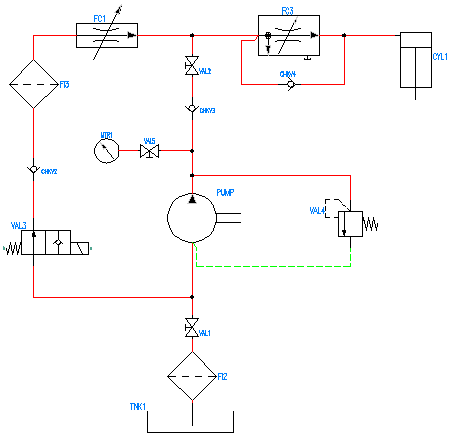
Example:
|
HCYL1_plunger_cyl.dwg |
Horizontal standalone cylinder; plunger_cyl is the meaningful name for the symbol |
Inline Wire Marker Symbols
Construct dumb inline wire marker symbols with a tiny piece of "pigtail" line entity at each connection point. It can be small, but it must be present for AutoCAD Electrical toolset to correctly "see" the in-line inserted block as it traces the wire network. Inline wire marker symbols follow this naming convention:
- The first character is "H" or "V" for horizontal wire or vertical wire insertion.
- The next three characters are "T0_"
- The remaining characters are undefined.
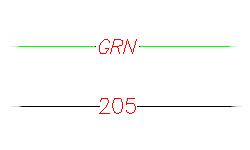
Example:
|
HT0_RED.dwg |
"RED" inline marker, horizontal wire insert |
One-line Symbols
One-line symbols follow the same naming convention as schematic parent and child symbols. To make the symbol names unique, the one-line symbol block names have a “1-” suffix. However, the symbol name does not define the symbol as a one-line symbol. A one-line symbol is defined by the existence of a WDTYPE attribute with a value of “1-” on the symbol, or a value of “1-1” for a one-line bus-tap symbol.
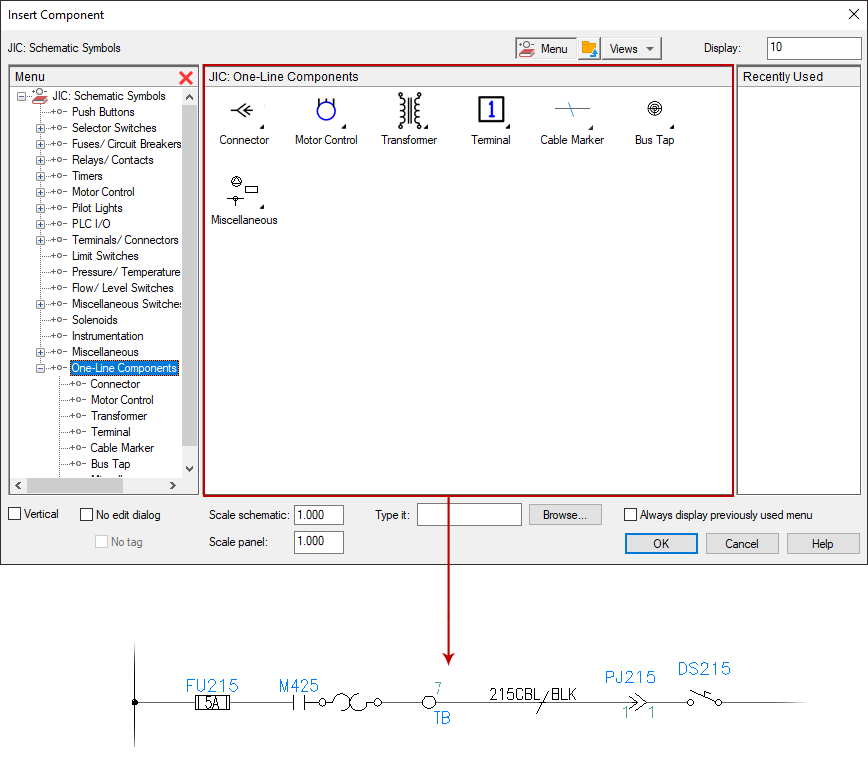
The bus-tap symbol can have two functions:
- Provide an anchor point for the one-line circuit representation that begins at this location.
- Break into the one-line bus where the circuit connects.
On a dual circuit one-line template, there are three bus-tap symbols. One at the normal point where the circuit ties into the bus. There is another version of the symbol on each of the two circuit "legs", each marking the point where that part of the dual circuit starts. These bus-tap symbols allow various reports to report accurately on a one-line circuit, whether a single circuit or a dual circuit representation.
The following bus-tap symbols are supplied:
- HDV1_BT_1-.dwg - with “dot” for horizontal one-line circuit
- VDV1_BT_1-.dwg - with “dot” for vertical one-line circuit
- HDV1_BTT_1-.dwg - “tee” connection for dual horizontal circuit
- VDV1_BTT_1-.dwg - “tee” connection for dual vertical circuit
- HDV1_BTL_1-.dwg - “corner” connection for dual horizontal circuit
- VDV1_BTL_1-.dwg - “corner” connection for dual vertical circuit
A WDTYPE attribute with a “1-1” value, identifies a bus-tap symbol.
P&ID Symbols
The maximum number of characters for the block name is 32.
- The first character is "H" or "V" for horizontal wire or vertical.
- The next two characters are the first two letters of the family name (for example, GV for diaphragm valves, IN for instruments, N for nozzles).
- The fourth character is "1" for P&ID symbols - stand-alone component.
- Use "_" and enter a meaningful name corresponding to the symbol.
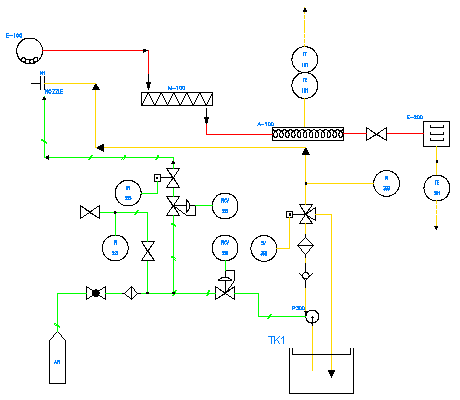
Example:
|
VTK1_ver_tank.dwg |
Vertical standalone cyclone; ver_tank is the meaningful name for the symbol |
Panel Layout Footprint Symbols
There is not a required naming convention to follow, but the name must adhere to the AutoCAD 32-character block name limit.
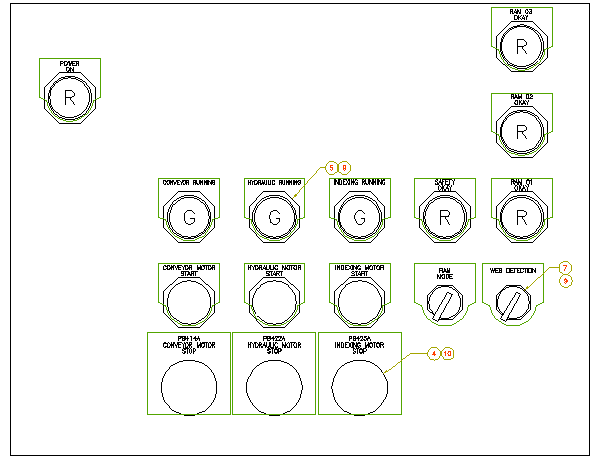
Parametric Twisted Pair Symbols
A parametrically generated twisted pair representation consists to two instances of the same symbol (there are no parent/child versions). This symbol must carry attribute ACE_FLAG with a value of "3." Parametric twisted pair symbols follow this naming convention:
- The first four characters are "HT0_" or "VT0_" for horizontal or vertical parametric symbols.
- The remaining characters can be anything (default is set to "TW")
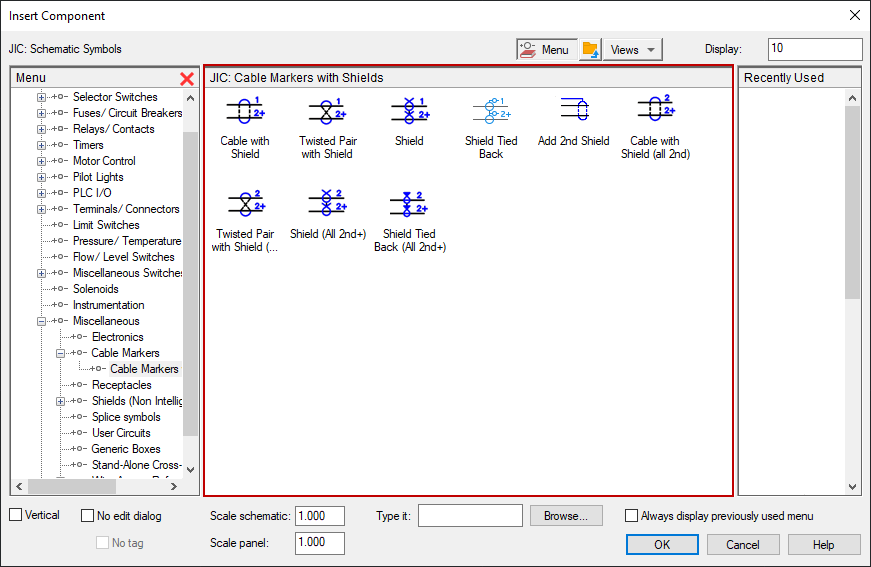
Examples:
|
HT0_TW.dwg |
Horizontal parametric connector symbol |
|
VT0_TW.dwg |
Vertical parametric connector symbol |
PLC I/O Parametric Build Symbols
These symbols begin with "HP" or "VP" (horizontal rung versus vertical) followed by a digit 1 through 9. The digit corresponds to the selected PLC module style or look. (1 through 5 are provided in the AutoCAD Electrical toolset library, 6 through 9 can be user-defined).
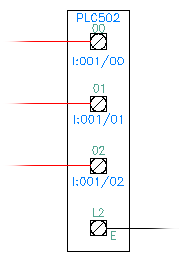
Plug/Jack Connector Pin Symbols
AutoCAD Electrical toolset connector symbols follow this convention:
- The first character is "H" or "V" for horizontal wire or vertical wire insertion.
- The next two characters are "C0" if the connector does not trigger a wire number change through it. (The "0" means that the wire number does not change, or "CN" if the connector DOES trigger a wire number change.)
- The fourth character is either 1 or 2: 1 for parent marker or a 2 for child marker.
- The remaining characters are not specified.
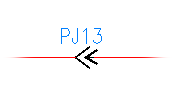
Splice Symbols
Splices follow this naming convention:
- The first four characters are "HSP1" or "VSP1" for horizontal or vertical splices.
- The fifth through seventh characters are "001", "002", "003," and so on.
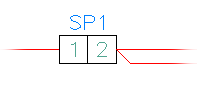
Examples:
|
HSP1001.dwg |
Horizontal splice #1 |
|
VSP1001.dwg |
Vertical splice #1 |
|
HSP1003.dwg |
Horizontal splice #3 |
Source/Destination Wire Signal Arrow Symbols
AutoCAD Electrical toolset wire signal arrow symbols follow this convention:
- The first four characters of these symbol names are either "HA?S" for source signal arrows or "HA?D" for destination symbol arrows. The "?" character is the arrow style digit (1 through 4 are provided in the AutoCAD Electrical toolset library and 5 through 9 can be user-defined).
- Characters 5 through 11 can be user-defined.
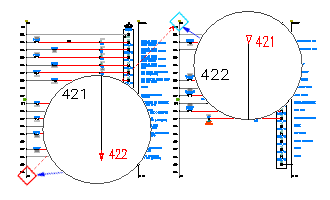
You can create your own arrow styles using these unused digits (for example, HA5S... and HA5D...). For example, copy Autodesk\Acade {version}\Libs\jic1\ha1s*.dwg to ha5s*.dwg and Autodesk\Acade {version}\Libs\jic1\ha1d*.dwg to ha5d*.dwg. Access each copied arrow symbols in AutoCAD and edit to suit. Then, to access your new arrow style, set the default arrow style to "5" in the Drawing Properties  Styles dialog box.
Styles dialog box.
Standalone Cross-reference Symbols:
Same naming convention as the Source/Destination Signal symbols (that is, HA?S* and HA?D*) but without a WIRENO attribute present on the symbol.
Stand-alone PLC I/O Point Symbols
These symbols begin with "PLCIO" and can be up to 32 characters long. There is no naming convention referenced by AutoCAD Electrical toolset other than the "PLCIO" prefix.
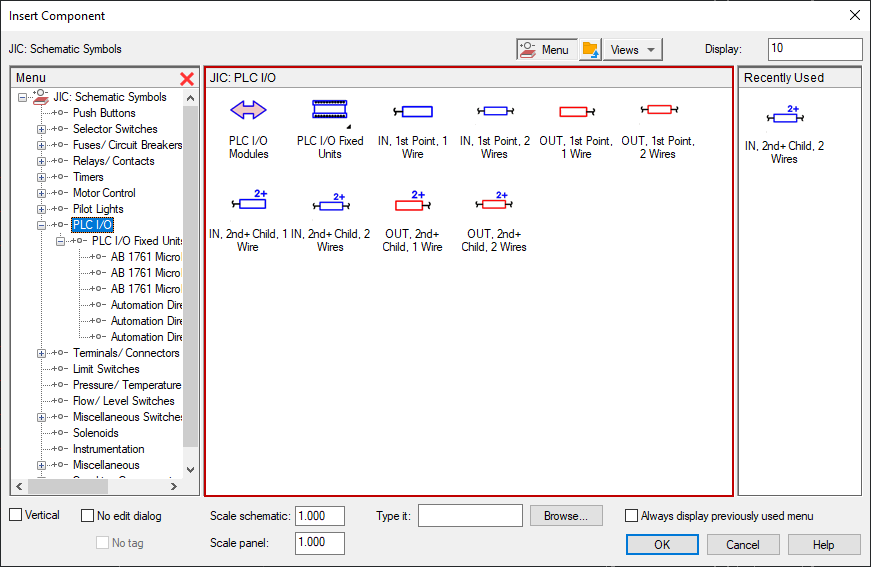
Examples:
|
PLCIO50E1761-L16AWA.dwg |
AB 1761 model L16-AWA with 0.5 unit rung spacing |
|
PLCIOI1T.dwg |
Standalone input point, single wire connection |
Standalone Terminal Symbols
Stand-alone terminals follow this naming convention:
- The first two characters are "HT."
- The third character is "0" if the wire number does not change through the terminal, "1" if the terminal symbol should trigger a wire number change.
- The fourth character is an underscore (_) if the terminal carries no attributes for AutoCAD Electrical toolset to process (such as a dumb, unannotated terminal symbol). Otherwise, the fourth through eighth character positions of the symbol file name are user-defined.
Examples:
|
HT0001.dwg |
Square terminal with annotation, wire number does not change |
|
HT1001.dwg |
Same as previous symbol, but wire number changes through the terminal |
|
HT0_01.dwg |
Dumb, square terminal with no annotation, no wire number change |
User-defined Symbols
AutoCAD Electrical toolset user-defined symbols follow this convention:
- The first character is "H" or "V" for horizontal wire or vertical wire insertion.
- The next two characters are "ZA" through "ZZ."
- The remaining characters can be user-defined.
Wire Dot Symbols
AutoCAD Electrical toolset expects this symbol name to be "WDDOT.dwg."
Wire Number Symbols
An AutoCAD Electrical toolset wire number is a block insert consisting of a single wire number attribute. The origin of the block insert lies on its wire with the wire number attribute floating above, below, or off to the side of the insertion point of the block.
Examples:
|
WD_WNH.dwg |
Wire number for horizontal wire insertion |
|
WD_WNV.dwg |
Wire number for vertical wire insertion |
|
WD_WCH.dwg |
Extra wire number copy for horizontal wire |
|
WD_WCV.dwg |
Extra wire number copy for vertical wire |
AutoCAD Electrical toolset also supports inline wire numbers that follow the value of the main wire number. An inline wire marker has a block name that follows that of a terminal symbol that does not trigger a wire number change.
Examples:
|
HT0_W1.dwg |
Inline wire number marker, horizontal wire insertion, short wire number |
|
HT0_W3.dwg |
Inline wire number marker, horizontal wire insertion, longer wire number |
|
VT0_W1.dwg |
Inline wire number marker, vertical wire insertion, short wire number |
|
VT0_W2.dwg |
Inline wire number, vertical wire insertion, medium wire width, vertical wire insertion |
Family type
The second and third characters of the symbol name are reserved for family type (for example, PB for push buttons, CR for control relays, LS for limit switches). The family type can be used to determine the catalog lookup table name and the tag name for a component. The library symbols supplied with AutoCAD Electrical toolset use the following family types.
|
Family Type |
Description |
|---|---|
|
AM |
Ammeters |
|
AN |
Buzzers, horns, bells |
|
BA |
Batteries |
|
BV |
Ball Valves |
|
C0, CN |
Connectors/pins |
|
CA |
Capacitors |
|
CB |
Circuit breakers |
|
CR |
Control relays |
|
DB |
Distribution blocks |
|
DI |
Diodes |
|
DN |
Device networks |
|
DR |
Drives |
|
DS |
Disconnect switches |
|
DV |
Device boxes |
|
EN |
Enclosures/hardware |
|
FL |
Level switches |
|
FM |
Frequency meters |
|
FS |
Flow sensors |
|
FT |
Foot switches |
|
FU |
Fuses |
|
GV |
Gate valves |
|
LR |
Latching relays |
|
LS |
Limit switches |
|
LT |
Lights, pilot lights |
|
LV |
Globe valves |
|
MO |
Motors |
|
MS |
Motor starters/contactors |
|
OL |
Overloads |
|
PB |
Push buttons |
|
PC |
Pull cord switches |
|
PE |
Photo switches |
|
PG |
A-plug switches |
|
PM |
Power meters |
|
PS |
Pressure switches |
|
PW |
Power supplies |
|
PX |
Proximity switches |
|
RE |
Resistors |
|
SP |
Splices |
|
SS |
Selector switches |
|
SU |
Surge suppressors |
|
SV |
Solenoids |
|
SW, TG |
Toggle switches |
|
T0, T1 |
Terminals |
|
TC |
Thermocouples |
|
TD |
Timer relays |
|
TS |
Temperature switches |
|
VM |
Volt meters |
|
VR |
Variable resistors |
|
WO |
Cables, multi-conductor cables |
|
XF |
Transformers |