Create an electromechanical link file that connects an AutoCAD Electrical toolset project to an Inventor project.
Linking an AutoCAD Electrical toolset project to an Inventor project requires creating a link file and defining the two projects to link. The process involves two steps:
- In either AutoCAD Electrical toolset or Inventor, create the link file and point to the project for that product.
- In the other product, complete the link by browsing to the previously created link file and pointing to a project in that product.
Link Starting in AutoCAD Electrical Toolset
-
Click

 . Find
. Find
- In Project Manager, activate the project you want to link.
- Click

 . Find
. Find 
- On the Electromechanical Link Setup dialog box, click Create.
- On the Create Electromechanical Link dialog box, enter the filename and folder for the link file.

- Click Create.
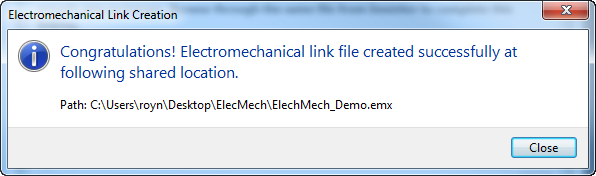
- Click Close.
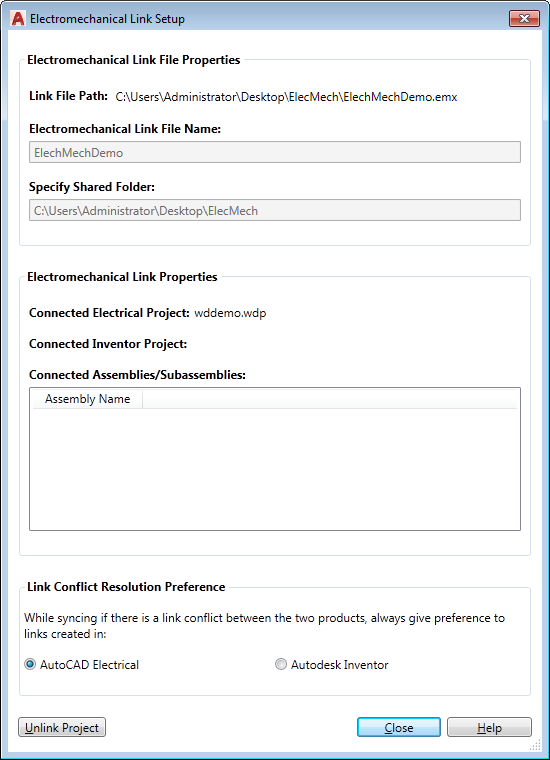
- On the Electromechanical Link Setup dialog box, select your Sync Settings. The default setting is AutoCAD Electrical toolset. The assumption is that AutoCAD Electrical toolset users would be initiating the electromechanical workflows most of the time; hence the default is set to AutoCAD Electrical toolset when a component link is created.
- Click Close.
In AutoCAD Electrical toolset:
In Inventor:
- Open an assembly.
- Click

 .
.
- Click
 on the Electromechanical Link Setup dialog box.
on the Electromechanical Link Setup dialog box. - Browse to and select the .emx file created in AutoCAD Electrical toolset.

- Click Close. Note: The Sync Settings, in Inventor, displays the same selection for the option that you selected during the electromechanical project creation in AutoCAD Electrical toolset.
- To view the component information for the linked projects, click

 .
. 