You can break or merge duct segments. You can also choose to have duct segments broken automatically as you draw them.
- On the command line, enter break.
- Select the duct segment you want to break.
- Enter f (first point), and specify the location of the first break on the segment.
- Enter @ to specify the location of the second break as the same as the first.
This applies only one break to the segment, and it maintains connectivity between the new segments.
- Select the ducts to break or merge, and click

 . Find
. Find 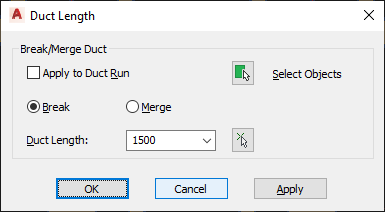
- In the Duct Length dialog box, specify the operation:
To… then… apply the length to the entire run select Apply to Duct Run. manually select duct segments to modify click  (Select Objects), and select specific segments to break or merge.
(Select Objects), and select specific segments to break or merge. break a segment select Break, and enter a value for Duct Length. You can also click  (Pick Length), and specify a start and endpoint for the new length.
(Pick Length), and specify a start and endpoint for the new length. merge multiple segments select Merge, click the Select Object icon, and select the segments to merge. Note: When merging segments, you cannot cross fittings to join segments. - Start a new duct run as explained in Drawing a Duct Run.
- In the Properties palette
 Sizing
Sizing  Specify Cut Length
Specify Cut Length  Yes.
Yes. - Select the desired length from Specify Cut Length
 Cut length.
Cut length.
To apply a single break at a specific location in an existing duct segment
To break or merge multiple duct segments