You can specify several insertion behaviors for parametric MvParts and fittings.
There are some insertion behaviors that you specify using the part model. For an MvPart, you specify the placement (insertion) point to use when the MvPart is added to drawings by users. For a fitting, you specify trim lengths and the placement point to use when the fitting is added to drawings by the software during auto layout. Trim lengths are the length dimensions on a fitting that are used to trim other components to make room for the fitting.
There are other insertion behaviors that you must specify in the Options dialog box, which you can access by clicking ![]() in the Content Builder part browser.
in the Content Builder part browser.
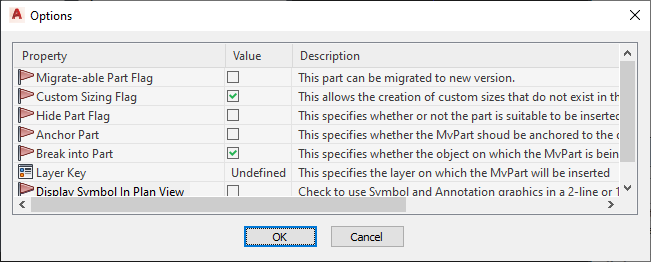
Options dialog box for a parametric MvPart
The following table describes the behaviors (properties) that you can set in the dialog box.
| Property | Description |
|---|---|
| Custom Sizing Flag | Lets you create custom sizes of the part when a needed part size does not exist in the catalog. Custom sizes can be inserted by Auto Layout or by setting part filter/values in the Add dialog box. |
| Hide Part Flag | Hides the part in the catalogs from which you select parts to add to drawings. Note: By default this setting is enabled. Hiding the part is recommended when you are creating a temporary part or creating a part across multiple sessions. However, when you save a part after successfully validating it, the software prompts you to specify whether to continue to hide it.
|
| Anchor Part | Available for MvParts only. Enables the MvPart to anchor to another object. |
| Break Into Part | Available for MvParts only. Enables the MvPart to break into another object. |
| Layer Key | Available for MvParts only. Specifies the layer to which the MvPart is added in drawings. When you add a fitting to a drawing, the layer to which the fitting is added is determined by the objects to which it is connected. |
| Display Symbol in Plan View | Available for MvParts only. Specifies whether to display the schematic symbol of the part instead of a model-generated view in 1-line and 2-line display representations in Top (plan) view. |
| AutoLayout Flag | Available for fittings only. Adds autolayout data to the fitting in the part browser, which enables you to specify trim lengths and a placement point. The software automatically adds autolayout data to MvParts. |