Use this dialog box to select chamfer distances and chamfer angles, to specify whether to insert a chamfer with dimensions, and whether to trim the selected corners to the chamfer line endpoints.
|
First Chamfer Length Displays a list of values that you can use to specify the distance of the first chamfer from the selected edge. The |
|
|
Second Chamfer Length Displays a list of common values that you can use to specify the distance of the second chamfer from the selected edge. The |
|
|
Chamfer Angle Displays a list of available angle values that you can use to specify the distance of the second chamfer from the selected edge. The |
|
|
Options |
|
|
Trim Geometry Sets the AMCHAM2D command to trim the selected corners to the chamfer line endpoints. This also sets the TRIMMODE system variable to 1. In the illustration below the chamfer on the left was created with Trim Geometry selected. 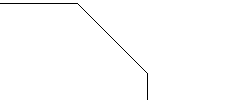 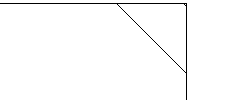
|
|
|
Insert dimension on chamfer Inserts a dimension when you create the chamfer. |
|
|
Chamfer dimension style Shows an image of the currently selected chamfer dimension representation. Click the drop-down arrow to select a different chamfer dimension representation. |
|
|
Configure Displays the Chamfer List Configuration dialog box that enables you to customize the list of chamfer sizes. |
|
 button reverts to the drawing, where you can specify a value for the first chamfer distance. This value is displayed in the Input field. This value is stored in the CHAMFERA system variable (when CHAMODE=0)or the CHAMFERC system variable (when CHAMODE=1).
button reverts to the drawing, where you can specify a value for the first chamfer distance. This value is displayed in the Input field. This value is stored in the CHAMFERA system variable (when CHAMODE=0)or the CHAMFERC system variable (when CHAMODE=1).