Use this dialog box to customize the default settings for parts lists.
|
Revision Displays the name and the revision of the standard that controls the default settings of parts lists. |
||
|
Insertion |
||
|
Insertion point Specifies the location of the base point for parts lists. This also controls where the title of the parts list appears. If the insertion point is at the bottom, the headings and title are displayed at the bottom of the parts list and the parts are listed from bottom to top. Similarly, if the insertion point is at the top, the headings and title are displayed at the top of the parts list and the parts are listed from top to bottom.
Note: If you select the option labelled "By NameOfStandard", the insertion point is linked to the List Attach Point setting of the master settings of the current drafting standard. If the master settings change, the insertion point automatically follows the change.
|
||
|
Text Controls the default text settings for parts list heading and body rows. |
||
|
Header |
||
|
Style Defines the text style to be used for the heading row. This option is available only if the current standard is a custom standard. |
||
|
Control Defines how text fits within a column, if the length of the text exceeds the column width. The fit option compresses text to fit within one line. The wrap option wraps text to the next line. The None option lets text flow to the next column. |
||
|
Height Defines the text height to be used for the heading row. If the current standard is a custom standard, you can specify a non-standard text height. If not, the AutoCAD Mechanical toolset restricts you to selecting a value from the list.
Note: If you select the text height labelled "By NameOfStandard", the text height is linked to the base height setting in the master settings of the drafting standard. If the master settings change, the header text size changes accordingly.
|
||
|
Color Defines the text color to be used for the heading row.
Note: If you select the color labelled "By NameOfStandard", the text color is linked to the base text color setting in the master settings of the drafting standard. If the master settings change, the text color of the header row changes accordingly.
|
||
|
Data |
||
|
Style Defines the text style to be used for the data rows. This option is available only if the current standard is a custom standard. |
||
|
Control Defines how text fits within a column, if the length of the text exceeds the column width. The fit option compresses text to fit within one line. The wrap option wraps text to the next line. The None option lets text flow to the next column. |
||
|
Height Defines the text height to be used for data rows. If the current standard is a custom standard, you can specify a non-standard text height. If not, the AutoCAD Mechanical toolset restricts you to selecting a value from the list.
Note: If you select the text height labelled "By NameOfStandard", the text height is linked to the base height setting in the master settings of the drafting standard. If the master settings change, the data row text size changes accordingly.
|
||
|
Color Defines the text color to be used for the data rows.
Note: If you select the color labelled "By NameOfStandard", the text color is linked to the base text color setting in the master settings of the drafting standard. If the master settings change, the text color of the data row changes accordingly.
|
||
|
Spacing Defines the gap between two data rows. |
||
|
Internal Margins |
||
|
Header Sets the amount of white space for the heading row. |
||
|
Top Sets the distance from the top of the row to the top of the text. |
||
|
Bottom Sets the distance from the bottom of the row to the bottom of the text. |
||
|
Left Sets the distance from the left edge of a column to the left edge of left aligned text. |
||
|
Right Sets the distance from the right edge of a column to the right edge of right aligned text. |
||
|
Data Sets the amount of white space for the data rows. |
||
|
Top Sets the distance from the top of the row to the top of the text. |
||
|
Bottom Sets the distance from the bottom of the row to the bottom of the text. |
||
|
Left Sets the distance from the left edge of a column to the left edge of left aligned text. |
||
|
Right Sets the distance from the right edge of a column to the right edge of right aligned text. |
||
|
Layout |
||
|
Insert header Controls whether a header row appears in the parts lists. The header row displays the column headings of the parts lists columns. |
||
|
Insert title Controls whether parts lists have a title bar. The title bar displays the name of the parts list. |
||
|
Show grip frame Controls whether the grip frame of the parts list appears. The grip frame is a frame that shows the actual extent of the parts list, which, under certain conditions, may be larger than the visible extent of the parts list. |
||
|
Bold style Sets the line style on title, header and summation rows to bold. |
||
|
Filter empty references Controls if body blocks (of a custom parts list) should be hidden, if it contains no data. This option is available only if the parts list style is set to a custom parts list. |
||
|
Evaluate DSK file Sets grouping options for custom parts list by way of a DSK file. DSK files are created using the Mask Editor. See Miscellaneous Advanced Tools for documentation on the Mask Editor. |
||
|
Column splitting Contains options to configure if column splitting is to be performed and if so, how. Column splitting refers to the ability for the entire parts list to wrap as the number of data rows grow. |
||
|
Enable column splitting Turns on column splitting. |
||
|
Wrap round title block Wraps the parts list around the title block as in the following image. You must specify the title block before inserting the part list. 
|
||
|
Wrap left Wraps the parts list to the left as shown below. 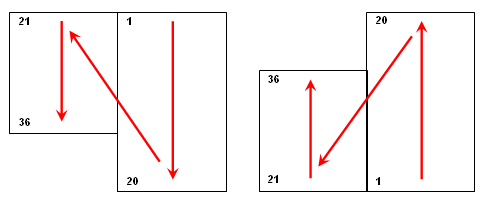
|
||
|
Wrap right Wraps the parts list to the right as shown below. 
|
||
|
Number of rows Performs split after the number of rows exceeds the number you specify in the adjacent box. |
||
|
Number of sections Splits the parts list onto the specified number of sections and distributes the entries evenly. |
||
|
Restore Defaults Resets all settings to the default settings for the current drafting standard. |
||