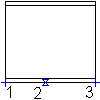
-
Click

 . Find
. Find
- In the Select a Steel Shape dialog box, select a steel shape, and select Right/Left/Top/Bottom View.
- Specify the insertion point for the steel shape (1).
- Specify the rotation angle (2).
- In the Size Selection dialog box, select the size.
- Specify the length of shape in unit steps by dragging (3).
The steel shape is inserted in the right/left/top/bottom view.
Note: All standard content is inserted in the same way. The insertion prompts differs depending on the inserted part, but the process is the same.