In this exercise you use Despeckle to clean up raster images and to remove scanning artifacts from an image.
Despeckle removes speckles and spots on images scanned from dirty or faded drawings. You can apply the Despeckle utility to the entire image or to a small region.
Related Exercises
Before doing this exercise, ensure that AutoCAD Raster Design toolset options are set as described in the exercise Exercise A1: Setting AutoCAD Raster Design Toolset Options.
Exercise
Open the drawing file for this exercise
- In the \Tutorial2 folder, open the drawing file Scanned_03.dwg.
Remove speckles from the image
- Click
View menu
 Named Views. Then select the view named
TU_speckles, click
Set Current, and click
OK.
Named Views. Then select the view named
TU_speckles, click
Set Current, and click
OK.
This example shows an area of the image that contains many speckles.
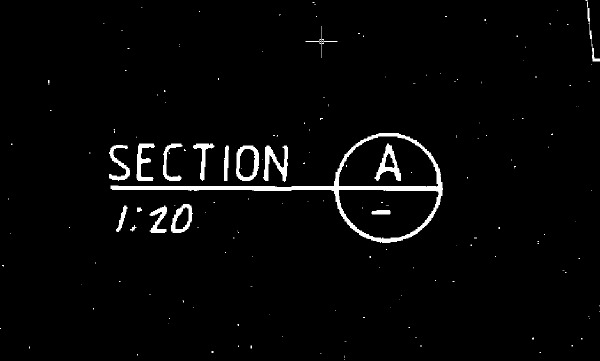
- Click
Raster menu
 Cleanup
Cleanup Despeckle. Note on the command line that you can use various methods to define image sub-regions to apply
Despeckle. In this case, choose the option to despeckle the entire image by pressing
Enter.
Despeckle. Note on the command line that you can use various methods to define image sub-regions to apply
Despeckle. In this case, choose the option to despeckle the entire image by pressing
Enter.
A command prompt gives you options for determining the size of speckles to remove.
- Enter
p for
Pick and select a speckle that could represent the largest size to be removed. Note the size detected is somewhat less than 0.50 AutoCAD units. Enter
r for
Respecify and enter
.01
A window size of 0.01 is suitable for this image. If the speckle size is too large, Despeckle removes raster data that is actually part of the drawing, such as decimal points in dimensions. However, the Despeckle process also allows you to prevent such speckles from being removed.
- Press
Enter to continue.
A preview displays the highlighted speckles that are about to be removed. If you want to prevent any of these from being removed (such as the colon in 1:20), simply pick a speckle to de-select it. Note that you can also use the Window or Polygon option to de-select speckles inside a rectangle or polygon.
- Press
Enter to remove the highlighted speckles.
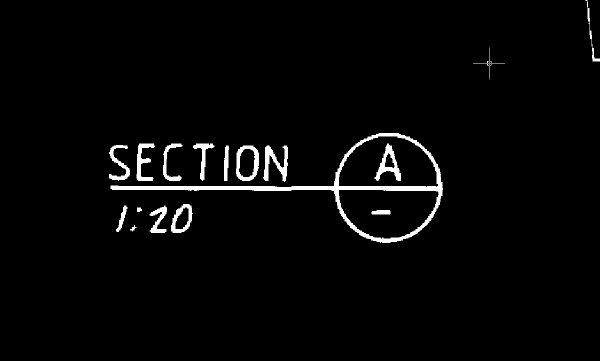
- Close the drawing without saving changes.