You can use the Select Check Surfaces dialog to specify areas you do not want to machine.
To display the Select Check Surfaces dialog, click Check Surfaces on the Dimensions tab of the Milling Feature Properties dialog.
This dialog is available for 3D milling features, and 2.5D NT roughing toolpaths for these features:
- Boss
- Side
- Face features created with feature recognition (if the plane of the face intersects the clamp solids)
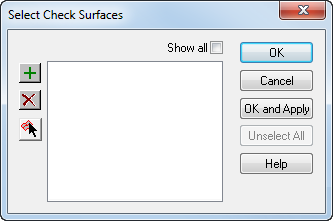
To specify check surfaces:
- Select the surface(s) in the list box or click Pick and select a surface with the mouse. To pick additional surfaces, click Pick again before selecting each additional surface.
- Click OK to return to the Feature Properties dialog.
Note: Select surfaces that are more horizontal than vertical. If you select a vertical check surface the milling may resume on the other side of it if the surface to be milled extends beyond the check surface.
Note: If you are using check surfaces to avoid clamps, you can do this automatically using the Clamp avoidance dialog.