To open the Clamp Avoidance dialog, click the Clamp avoidance button on the Milling page of the Machining Attributes dialog.
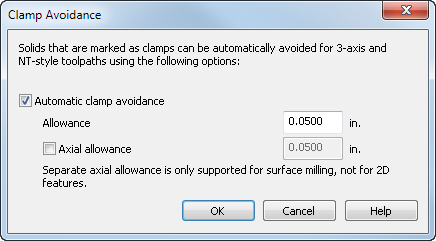
Automatic clamp avoidance — Select this option to automatically avoid solids that are marked as a clamp. To mark a solid as a clamp, right-click its name in the Part View and select Use Solids as Clamp in the context menu.
Allowance — Enter the minimum distance that you want to leave around clamps.
Axial allowance — To set separate axial and radial allowances, select this option and enter the minimum axial (XY) distance that you want to leave around clamps. If you enable Axial allowance, the Allowance value is applied to the radial (Z) distance only.
For 2D features, the Axial allowance is ignored, and the Allowance is used as the radial and axial allowance.
Example:
This example bracket part is held in place by four clamps:
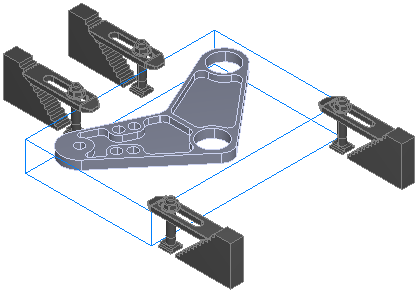
With Automatic clamp avoidance disabled, there is a collision with the clamps in the bright pink areas:
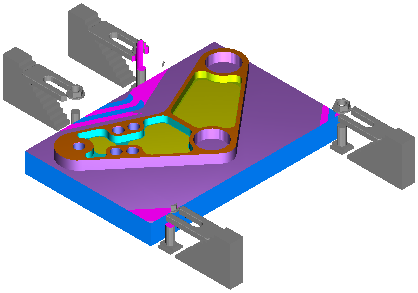
Here is the back clamp in more detail, the front of the clamp has been machined away:
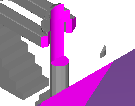
With Automatic clamp avoidance enabled, the clamps are avoided:
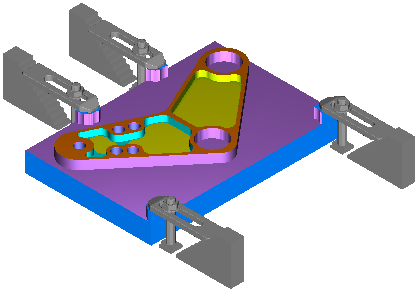
You can see the upstands of material, which have been left around the clamps:
