The Preview page is displayed, and a preview of the Setup(s) is displayed in green in the graphics window.
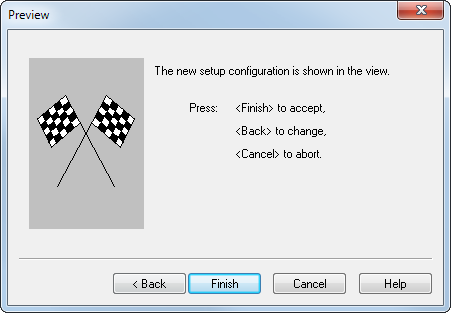
If you want to change any settings, click Back until you reach the page you want to change.
Click Cancel to close the wizard and cancel any changes.
Click Finish to accept the changes and close the Preview dialog.
The Multiple Fixtures dialog is displayed.
You can repeat the Add process to place more Setups or parts in the whole layout as needed to complete the task. You can add a mixture of single and individual block layouts.
To save the changes, click OK in the Multiple Fixtures dialog.
You can edit a Setup or part after you have added it to the multiple fixture document.