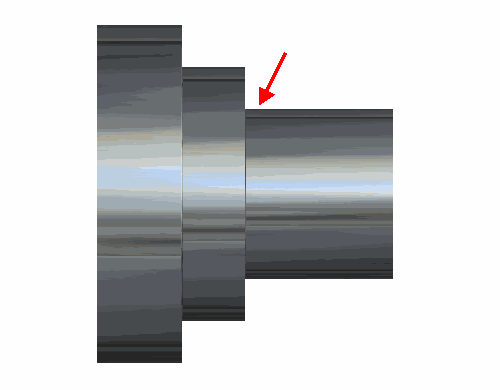In the following example, the tool cutting the Turn feature has started to descend into the Groove feature. You can see this on the centerline simulation in the area marked:
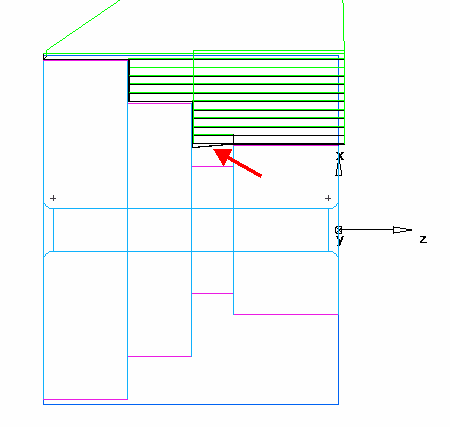
You can also see that this is happening in the 3D simulation:
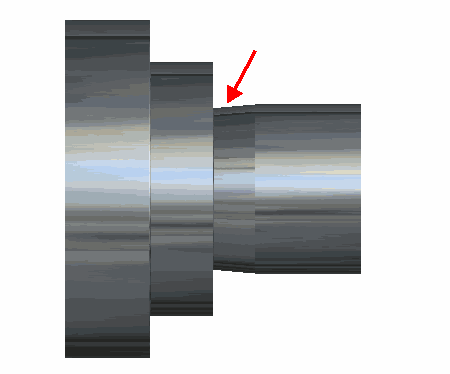
To avoid this situation, select Remove all undercuts.
With this option selected, the tool does not descend into the Groove feature, as you can see from these simulation views of the same example part.
Centerline simulation:
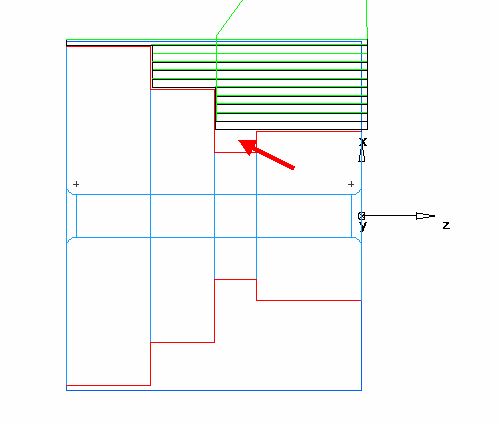
3D simulation: