Extrude creates a solid design feature by pushing a surface in a straight line. This operation is identical to Extrude solid design feature except it works with surfaces not curves as the input. Below are examples of a surface and its extrusion.
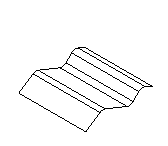
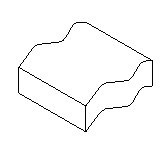
To create a solid extrude design feature:
- Select Construct tab > Solids panel > From Surfaces > Extrude to display the Extruded Solid dialog.
- Optionally enter a Name for the solid, or leave the default name.
- Select the type As New Base Solid, As Add, or As Cut.
- Select the surface name in the
Surface list or click the
Pick Surface
 button and select the surface in the graphics window.
button and select the surface in the graphics window.
- Specify the parameters of the extrude. You can do this in one of two ways:
- Enter the specific vector of the extrude.
- Enter the point to extrude from and then enter the point where the extrude ends.
- If you want to draft the walls of the surface, enter a Draft Angle.
- Click the Preview button to see a line drawing of the feature.
- Click Apply to preview the feature as a solid. If the cut is on the wrong side of the curve, click Flip side to cut and click Apply again to verify.
- Click OK.
Note: You cannot use a face of a solid.