Open the 3D Layout Again in 2D
Open the modified 3D layout again in AutoCAD.
Previous steps: Edit Factory Asset Variants | Next steps: Tutorial 4 - Material Flow Analysis and Machine Utilization
Open the 3D Layout Again in AutoCAD
- On the Factory ribbon > Cross-Product Workflows panel > Click the Open in AutoCAD command.
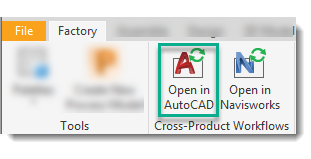
- If prompted to Save, click Yes.
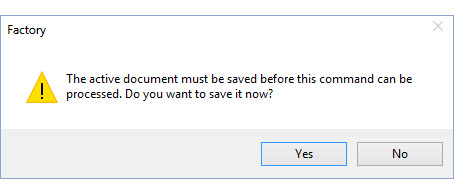
- Click OK to any additional dialog box prompts that may display.
- When prompted to open the file in AutoCAD, click Yes.
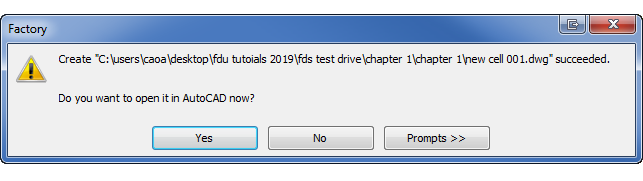
- Review the updated 2D layout.
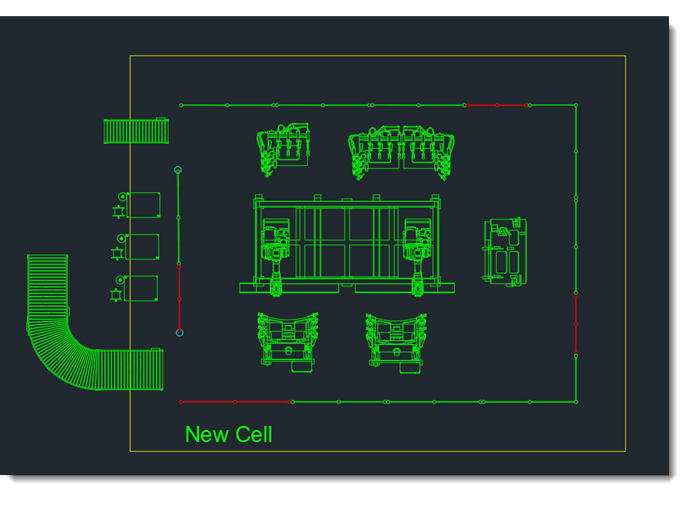
- Navigate through the AutoCAD file and review the updated assets. The assets that were added or modified in Inventor are now updated in the 2D layout. The primitive polyline created for the initial safety fence chain is now updated with a detailed representation of the individual assets.
- In AutoCAD, click the
 icon and select
icon and select  from the menu.
from the menu. - Navigate to FDU Tutorial > Chapter 1 > Manufacturing Facility Overall Layout 002.dwg and click Open.
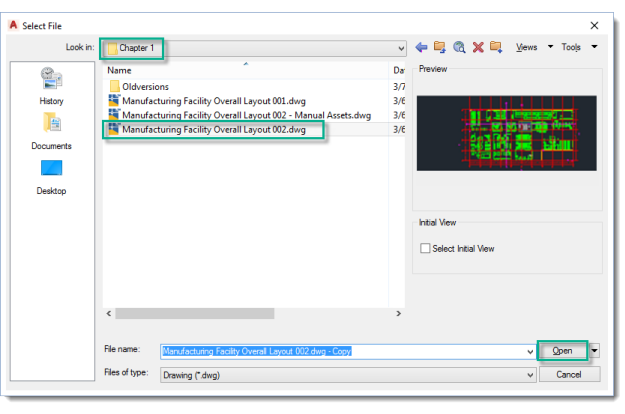
- If prompted, select to reload the external references.
- Review the changes made to the drawing.
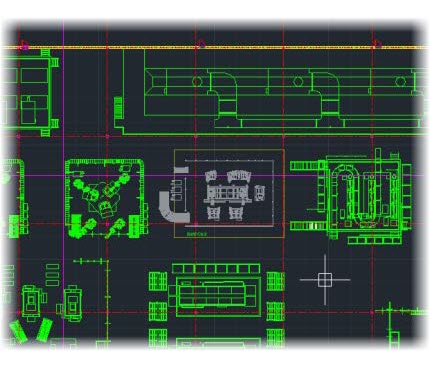
- Close all drawings and Save when prompted.
End of Tutorial 3
Let's practice using your new skills, or you can click the Next steps link below to continue.
Previous steps: Edit Factory Asset Variants | Next steps: Tutorial 4 - Material Flow Analysis and Machine Utilization