To add a 3D Shape node:
- Do one of the following:
- Drag the 3D Shape node from the node bin and place it in the schematic.
- Double-click the 3D Shape node. You do not need to be in Schematic view to add a node in this manner.
The 3D Shape node is added to the schematic with its own parent axis. A GMask node (and axis) are also added as children of the 3D Shape node.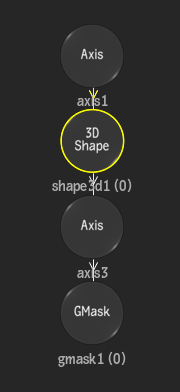
- Draw Shape is automatically selected in the Tools box, and you can create a GMask shape (open or closed spline).
- Double-click the 3D Shape node in the schematic to display the 3D Shape menu, as well as the GMask menu.
- In the GMask menu's Spline tab, use the Hole button to decide if the spline is seen by the 3D Shape node as a hole or filled.
- Optional: Select media in the Media list, and click Media Projection in the 3D Shape menu to add a Diffuse (and Axis) node to the 3D Shape node with its mapping type set to Projection.
- Use the settings in the 3D Shape menu to extrude the spline geometry.