Use the Content Center Editor to build user libraries and to modify or expand standard content delivered with the Autodesk Inventor installation. You can create, copy, or delete categories, edit category properties, publish, copy, edit, or delete families, and move content from one read/write library to another.

The default Autodesk Inventor libraries are read-only and cannot be edited. To edit Content Center data, create a read/write library to store your customized content.
If you are a stand-alone user, use the Configure Libraries dialog box to create read/write libraries.
If your Content Center libraries are stored on a Vault server, create a read/write library using the Autodesk Server Console. Then add that new library to the current project using the Configure Libraries dialog box. To perform any of the editing tasks, you must be assigned Editor permissions and log in to the server.
Workflow Overview: Build a User Library
- Create a read/write user library, and add the user library to the current configuration.
- Add content into the user library:
- Use Copy To to copy family or category data into the user library.
- Use Save Copy As to copy families into the user library.
- Move content into the user library.
- Create categories and publish families to them.
- Modify content in the user library:
- Add or modify family or category properties.
- Edit family data in family tables.
- Add or remove materials in the library.
Copying Families to a Read/Write Libraries
-
 Copy To copies the family data. It does not create a physical copy of the parent family in the read/write library. The parent family is marked as editable in Merged View and in the view of the read/write library where it is copied. The copied data package receives updates when the parent is changed. All user edits made in the family table and family properties are preserved in the read/write library and can be migrated in new versions of Inventor.
Copy To copies the family data. It does not create a physical copy of the parent family in the read/write library. The parent family is marked as editable in Merged View and in the view of the read/write library where it is copied. The copied data package receives updates when the parent is changed. All user edits made in the family table and family properties are preserved in the read/write library and can be migrated in new versions of Inventor.
-

 Save Copy As with or without a link to the parent family creates a physical copy of the parent family in a user library. In Merged View, the copied family is displayed separately from the parent family. Only the copied family is displayed in the view of the read/write library. You can edit the table and properties of the copied family. A link between parent and copied families enables you to synchronize copied families with their parents.
Save Copy As with or without a link to the parent family creates a physical copy of the parent family in a user library. In Merged View, the copied family is displayed separately from the parent family. Only the copied family is displayed in the view of the read/write library. You can edit the table and properties of the copied family. A link between parent and copied families enables you to synchronize copied families with their parents.
The following scheme displays the overview of copying families into read/write libraries:
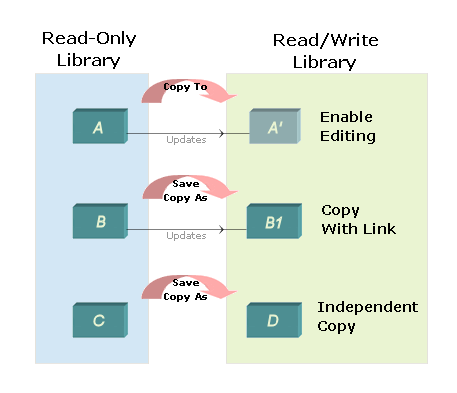
Link to the Parent Family
The link has no use until the parent family is edited, and you synchronize the library including the copied family by using the Update Tool. If the link between parent and copied family is active, Update Tool propagates changes from the parent family to the copied (child) family. In case the same data are edited in the parent and in the copied family, all your edits are preserved in the read/write library.
A family with a link behaves the same as independent family with the following exceptions:
- Parameter Mapping cannot be edited for a family with a link.
- If you change the template file, your template file is overwritten on family update.
Copy To families always create a link to their parents. Save Copy As families can be created with or without a link.
Suppress a link to defer synchronization of a copied family. A copied family with a suppressed link is skipped during synchronization in the Update Tool. Use the Unsuppress command to activate a suppressed link. The library with the corresponding copied family is then marked as Synchronization Needed, and you can synchronize the family.
Use the Break Link command to remove a link to parent for a Save Copy As family. The family becomes independent. You cannot restore a broken link.
Custom Family Parameters
Use custom family parameters to modify a family member on placement. The following types of custom parameters can exist in the family table: Range of numeric values, sequence of numeric values, or Boolean.
When you place a member of a custom family, you enter values of custom parameters in the Family dialog box. The values must match the parameter definition. For example, numeric parameters must correspond to the specified interval, or must be included in a predefined sequence of values. Boolean values represented by 0 or 1 are selected from a list.
Examples of standard parts with custom parameters:
- A numeric Range custom parameter specifies length of a structural shape.
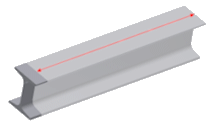
- A Boolean custom column controls visibility or suppression of a feature.
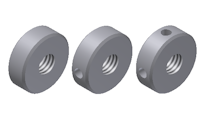 Note: If you publish an iPart with a custom Boolean column of the Suppress/Compute type, Boolean values are translated to 1 and 0 in Content Center. Select 1 for the Boolean custom parameter in the Family dialog box to suppress the feature.
Note: If you publish an iPart with a custom Boolean column of the Suppress/Compute type, Boolean values are translated to 1 and 0 in Content Center. Select 1 for the Boolean custom parameter in the Family dialog box to suppress the feature.
Interaction Between Library Edits and Placed Content Center Components
When you edit a Content Center library, standard content placed in assemblies based on the edited families can become out-of-date. Use Refresh Standard Components to synchronize the placed components with the Content Center library.
The following edits may cause that placed Content Center components become out-of-date:
- Changes in family table that are mapped to family template parameters or iProperties (include changes in values, column expressions, and mapping).
- Changes in family properties that are mapped to family template parameters or iProperties (include changes in values, family template, and mapping).
- Replacing the family template.
The following edits do not affect placed Content Center components:
- Changes in Family Names change that are not mapped to Family Display Name.
- Changed in Family thumbnail images.
- Changed Mapping for category parameters.
- When a Family is copied to a user library by the Copy To command.
- When a Family is migrated but not synchronized in the Update Tool.
- Changes in family columns that are not mapped to a template parameter or iProperty. In addition, the edited data are not used in any column expression that is mapped to a template parameter or iProperty.