Blended Clips

When a clip is in
Additive
Blending Mode, a
+ (plus sign) appears after the clip name.
 Access Blend mode in the
Time Editor Clip Contextual menu.
Access Blend mode in the
Time Editor Clip Contextual menu.

Clip Frames
Click and hold a clip so view its frame numbers.


Trimmed clips
When you cut or trim Time Editor clips, special symbols appear to let you know whether the clip is a shortened animation clip, or if it is it an extended (scaled) clip containing a shorter animation inside it.
When you scale a clip down or trim a clip, a
black dot appears, indicating that there is
more animation.


Because you can extend clips beyond the length of animation contained inside them (for example, a 10-frame animation could reside inside a 100-frame clip), when you trim a clip further than the last animation keyframe, a
dashed line displays to indicate the animation's original length (10 frames) and a
white dot appears at the edge of the clip to show that it continues after the last key but contains no further animation.


For Group clips, when you shorten a clip, the same black dot appears at the trimmed end of the group clip. However, clips inside the Group clip have a black dot with a circle around it to indicate that the animation extends beyond the clip except that the Group clip has been shortened (that is the clips inside the Group have
inherited the Group's trim). When you extend a Group clip, the same white dot appears to show that it continues past the animation.
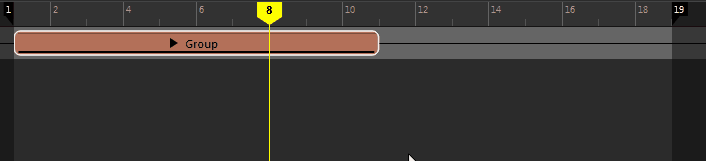
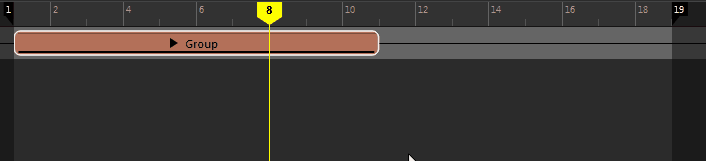
Clips outside the Time View
Three dots indicate that the track contains clips that are beyond the displayed
Time View area:
 Resize the Time View so you can see the clips, or press
A to frame everything in the Time View.
Resize the Time View so you can see the clips, or press
A to frame everything in the Time View.

Note: These symbols also apply to Audio clips.