As long as you have Animation Sources in the Time Editor, you can create animation clips with them on animation tracks. An animation source appears in the Outliner or the Sources menu in the Time Editor menu bar Sources menu any time there is curve-based animation in Maya.
Similarly to how importing animation from external files works, you can only create Clips for objects from the Anim Source that currently exist in the scene.
Note: Animation Sources can contain animation for objects that are not present in the current scene, for example, for remapping purposes. Think of Animation Sources in your scene as a library of animations that you might use.
To create a clip from an Animation Source already in the scene
- In the Time Editor menu bar, expand the Sources menu.
- Select Create a Clip from Animation Source and choose the one of the sources listed.
The Animation Source is added as a clip to your scene,
You can also middle-mouse drag an Animation Source from the Outliner onto an Animation track in the Time Editor. The folllowing animation shows the Sven character being animated by a series of different animations in the Outliner Sources menu.
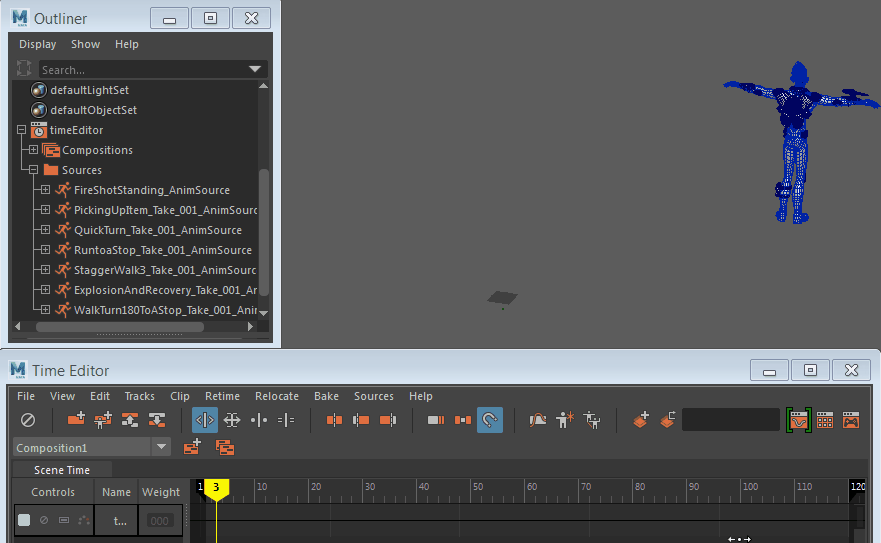
Tip: If you delete a clip in the Time Editor, its animation disappears. Your original animation remains in the Source menu in the
Time Editor menubar and
Outliner. See
Restore deleted Time Editor animation for information about creating a new clip.