Animation Sources are the various types of data that you can use to drive the motion of an object. The Animation Source is the data that tells a model how to move. Without one, your object is static. Whenever you create an Animation Clip, even a single-frame Pose clip, the Time Editor creates an Animation Source. You can also create Animation Sources from existing animation in your scene (see Add Maya scene animation to the Time Editor). When you drag an Animation Source onto a track, a Clip is created.
You can find the Animation Sources in your scene in the Time Editor Source menu as well as the Outliner. You can filter the Outliner so that you see only Time Editor nodes by entering timeEditor in the Outliner Search field.
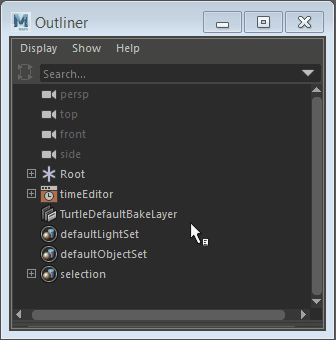
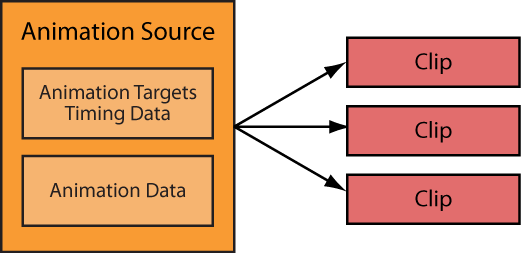
See Create clips from Animation Sources and Restore deleted Time Editor animation.
Creating Animation Sources
A Time Editor Animation Source can be any keyed attribute driven by animation curves. You can create an Animation Source by selecting an animated object in your Maya scene and clicking
Create Clip from Selection
 in the
Time Editor toolbar. A new Animation Clip is added to the Time Editor and an Animation Source is added to the
Source menu in the
Time Editor menu bar and the
Outliner.
in the
Time Editor toolbar. A new Animation Clip is added to the Time Editor and an Animation Source is added to the
Source menu in the
Time Editor menu bar and the
Outliner.
Reusing Animation Sources
- Copy and paste clips
- Split a clip
- Duplicate Compositions
- Drag an Animation Source from the Outliner into the Time Editor (if that Animation Source is already in use by a clip)
- Use a motion capture data file that contains multiple takes (see Import multiple FBX animation takes in the Time Editor.)
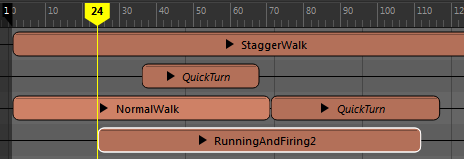
One exception to using Make Animation Source Unique to create an independent clip is when you have multiple motion capture data performances (such as different Karate moves) stored in a single animation file. In this case, do not cut the Animation Source into multiple pieces. Instead, create a unique Animation Source that contains only the relevant segment by using in the Time Editor menu bar; this creates a separate iteration of the Animation Source.
Animation Sources and remapping
If you drag an Animation Source onto a Clip, the animation data in the Clip is replaced while the Roster structure is kept as-is. This lets you remap animation, on the same object by replacing the previous animation. See Remap animation with an Animation Source for more.
Supported Animation Types
- Animation Curves
- Constraints
- Expressions
- Set Driven Keys
- Shapekeys
- Pointcloud caches (external files only)
- Audio
- Targets for animation data as a string reference (including namespaces)
- Trax clips cannot be Time Editor Animation Sources.
- Character Sets are incompatible with the Time Editor and cause unexpected results because the Time Editor sees Character Sets as constraint-driven attributes. If you want to use animation that contains a Character Set in the Time Editor, save a version without them.