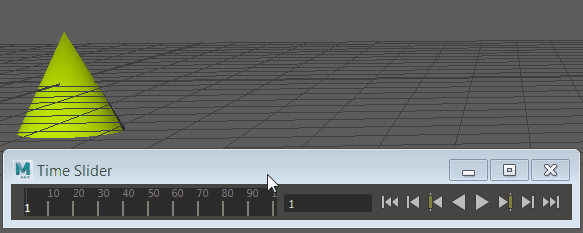
Move your object, and press "S" to set a key on the time slider.
To set keys
- Select the objects that have the attributes you want to key.
- Select
Key > Set Key or press
S.
A key is set based on the Set Key Options. For more information, see Keys.
Tip: You can use the
Auto Key
 button to automatically set a key every time you adjust the time on the Time Slider and move the object. See
Use Auto Key.
button to automatically set a key every time you adjust the time on the Time Slider and move the object. See
Use Auto Key.
 button to automatically set a key every time you adjust the time on the Time Slider and move the object. See
Use Auto Key.
button to automatically set a key every time you adjust the time on the Time Slider and move the object. See
Use Auto Key.
.
To set key options
- Select
Key > Set Key >
 .
.
The Set Key Options window appears.
- Set the options.
- Do one of the following:
- Click Set Key to add an animation key to your object.
- Click Apply to add an animation key to your object.