- Insert Keys Tool
- Choose this tool to place new keys on an existing animation curve (Hotkey:
Alt +
i or use the
 button on the
Graph Editor toolbar). See
Add keys to a curve. Click
to open the
Insert Keys tool options, where you can set behavior for the insertion of keys.
button on the
Graph Editor toolbar). See
Add keys to a curve. Click
to open the
Insert Keys tool options, where you can set behavior for the insertion of keys.
- Add Key Tool
-
Lets you add keys to a selected animation curve anywhere in the graph view.
-
Middle-drag to set the location of the new key. Releasing the mouse button places the key. The new key’s tangents will be of the same type as the adjacent keys’ types. Click to open the Add Keys tool options, where you can set behavior for the insertion of keys.
- Convert to Key
-
Converts selected breakdowns to keys.
- Convert to Breakdown
-
Converts selected keys to breakdowns. See Breakdowns for more about the difference between Breakdown keys and default keys.
- Add Inbetween
-
Inserts an inbetween at the current time.
- Remove Inbetween
-
Removes an inbetween at the current time.Note: When you use Remove Inbetween, the space between keys is decreased. This may cause keys to conflict and act unpredictably.
- Mute Key
-
Mutes the selected keys. Keys that are muted do not contribute to the animation on their channels. See Mute Keys.
-
When keys are muted, the following occurs:
- A green symbol
 appears next to the names of the muted keys channels in the
Graph Editor Outliner.
appears next to the names of the muted keys channels in the
Graph Editor Outliner.
- Keys that are muted turn black to indicate their locked state.
-
Mute
curves with keys appear under the muted keys curves in the
Graph Editor.
Mute curves have the same number of keys as the muted keys animation curves, and their keys are positioned the same as those on the muted keys animation curves.
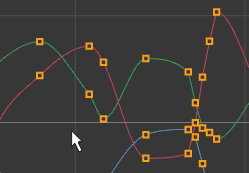
- A green symbol
- Unmute Key
-
Unmutes the selected keys. Keys that are not muted contribute to the animation on their channels. Unmuting keys disables their Mute curves (indicated by the red symbol
 next to the names of the muted keys curves in the
Graph Editor Outliner) but does not remove them.
next to the names of the muted keys curves in the
Graph Editor Outliner) but does not remove them.
To remove Mute curves, see Mute channels.
