The Deformer Attributes widget appears in the Attribute Editor any time you add a deformer to geometry. Use this table to modify your falloff effects.
This topic defines the settings in the Deformer Attributes widget. For information on creating a falloff effect for a deformation, see Create deformer falloffs.
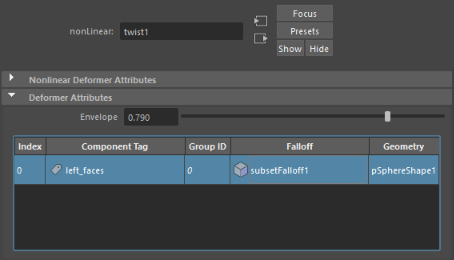
Deformer Attributes table
To open the Deformer Attributes for a specific deformer
- Click the <falloff type> tab in the Attribute Editor (for example blendFalloff1) on geometry that has a deformer assigned
Note: If the
Deformer Attributes area is greyed out, the selected deformer does not support falloffs.
Right-click this table for options to edit deformer falloffs. See the Deformer Attributes right-click menu section in this topic.
The Component Tags attributes are shown in table format:
- Deformer Attributes table
- Right-click anywhere in this table and choose Column Visibility to show or hide columns in the Deformer Attributes table.
-
- Index
- The falloff index (placement) in the array.
- Component Tag
- The Component Tag expression for the geometry to be deformed. By default, all components are used. Double-click this table cell to select from a list of available Component Tags.
- Group ID
- This column is hidden by default. To show it, right-click and select it from Column Visibility options.
- Falloff
- Name of the deformer falloff effect to be blended.
- There are five falloff types, each with their own settings. Click the link to the related falloff attributes in the following table for specific information:
Falloff Type Attributes tab Primitive 
See Primitive falloff attributes. Uniform 
There are no Uniform falloff attributes. See Uniform falloff: Create consistent falloff effects in the Create deformer falloffs topic. Blend 
See Blend falloff attributes.  Proximity
Proximity

See Proximity falloff attributes.  Subset
Subset

See Subset Falloff attributes. Component 
There are no Component falloff attributes. See Component falloff: Paint deformer weights in the Create deformer falloffs topic. Transfer 
See Transfer falloff attributes . - Geometry
- The name of the geometry to which the deformer falloff is applied.
Deformer Attributes right-click menu
Right-click in the Deformer Attributes table to expose a menu where you can add, edit, or convert deformer Falloff effects.
| Option | Function |
|---|---|
| Select Components | Highlights the Component-tagged geometry. |
| Select Falloff | Switches you to the associated falloff tab in the Attribute Editor where you can modify settings related to the selected falloff. |
| Assign...falloff | Creates a Primitive, Uniform, Proximity, Subset, Blend, Component, or Transfer deformer falloff. See Create deformer falloffs for details. |
| Disconnect Falloff | Cuts the connections with the falloff node but does not delete them. |
| Delete Falloff | Removes the falloff. |
| Paint Component Falloff | Active only for Component falloffs. See Component falloff: Paint deformer weights in the Create deformer falloffs topic. |
| Remove Input | Clears any input connections from the Falloff node. |
| Convert to Component Tags | Converts the selection to Component tags. |
| Weights Visualization | Toggles the Falloff weighting display as a color gradient using color ramp settings. See
Visualize deformer weights for more information.
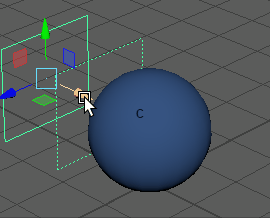 |
| Column Visibility | Shows or hides elements in the columns. |