
The Subset Falloff Attribute Editor section is where you can tweak various properties that control the effect of the Subset Falloff.
To access the Subset Falloff Attribute Editor widget
- Once you Apply a deformer falloff to geometry, select Create Subset Falloff in the Attribute Editor Deformer Attributes widget. Double-click Subset Falloff in the Subset Falloff cell in the Falloff column of the Deformer Attributes table to switch to the Subset Falloff attributes.
- Use Falloff Tags
- Turn this option on to use Component Tags define the falloff effect. If this is not active, the deformation applies to the entire geometry.
- Falloff Tags
- Type in the name of the component tag(s) to define the falloff effect. You can use regular expressions in this field. Press Enter to apply the selection.
- Right-click this field and select Lock Attribute if you want to ensure that the Tag is not changed.
- Within Boundary
- Turn this option on to constrain the falloff effect within or outside the limits of the specified tag.
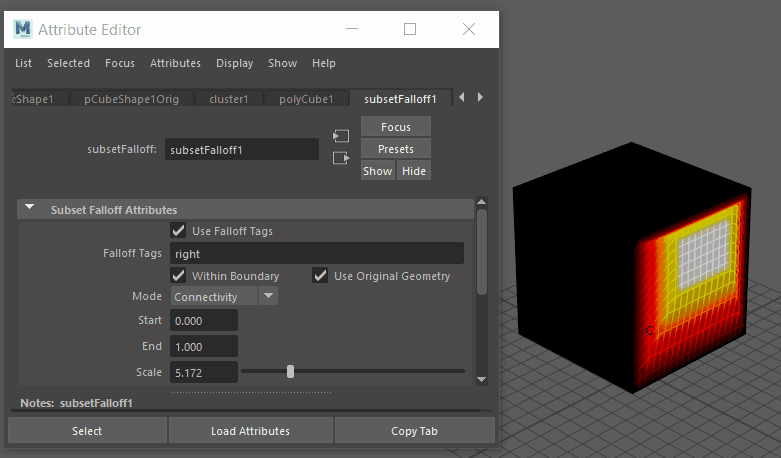
Toggling the Within Boundary setting on the Right Component Tag of the cube.
- Right-click the
Within Boundary option for more choices:
Option Function subsetFalloff_withinboundary.output Creates a subsetFalloff_withinboundary widget in the Attribute Editor where you can adjust the animation curves. Create New Expression Opens the Expressions Editor so you can create an expression. Set Key Sets a keyframe at the point in the animation shown by the Current Time Indicator.
Set Driven Key... Opens the Set Driven Key window for you to have attributes drive the attributes of another object. Break Connection Removea keys and all connections to the attribute.
Lock Attribute Freezes the settings so they cannot be changed. - Use Original Geometry
- Use the object's Original Geometry as the influence for the deformation.
- Right-click the
Use Original Geometry option for more choices:
Option Function Create New Expression Opens the Expressions Editor so you can create an expression. Set Key Sets a keyframe at the point in the animation shown by the Current Time Indicator.
Set Driven Key... Opens the Set Driven Key window for you to have attributes drive the attributes of another object. Lock Attribute Locks the Weight value. Maya displays locked attributes with a gray background. To unlock, right-click and select Unlock Attribute.
- Mode
- Select the way in which the subsets define the falloff:
Option Function Connectivity Define the falloff effect using connection levels, based on mesh topology instead of distance. Volume Define the distance of falloff effect using object space. - Start/End
- Lets you define the beginning and finish of the Falloff effect, as reflected by the chosen Component Tag and Scale settings.
- Right-click the
Start/End
fields for more choices:
Option Function Create New Expression Opens the Expressions Editor so you can create an expression. Set Key Sets a keyframe at the point in the animation shown by the Current Time Indicator.
Set Driven Key... Opens the Set Driven Key window for you to have attributes drive the attributes of another object. Create new texture... Opens the Create Render Node window for you to add a new texture node to the falloff. Lock Attribute Freezes the settings so they cannot be changed. - Scale
- Multiplies the falloff effect.
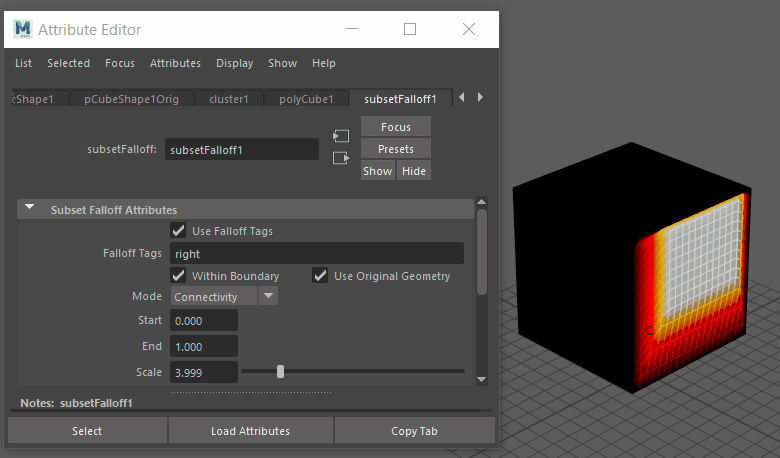
Adjusting the Scale setting on the Right Component Tag of the cube.