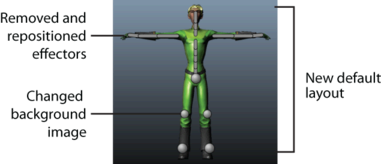
You can switch the background image of the HumanIK custom rig character definition background for a custom image.
To change the background image of the HumanIK Custom Rig Character Definition Full Body view
- Copy your custom image to the DefaultImages folder in the CharacterControls directory.
- Edit the
<View resource> element to point to your new image. In the following example, the image is named
Spaceman_bkgrd.
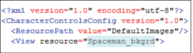 You can also create a new folder, for example CustomImages, in the CharacterControls directory to hold all of your custom images. If you create a new folder, you must add a <ResourcePath> element in your configuration file to tell Maya to search for images in this folder.
You can also create a new folder, for example CustomImages, in the CharacterControls directory to hold all of your custom images. If you create a new folder, you must add a <ResourcePath> element in your configuration file to tell Maya to search for images in this folder.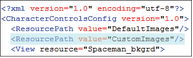 Tip: Do not include the file extension for your background image in the configuration file.
Tip: Do not include the file extension for your background image in the configuration file. - When you reload the layout, the tab can be resized to reflect the resolution of your custom image by dragging the edge of the
HumanIK window.
Note: The width of your background image is what defines the maximized width of your customized layout when the window is resized. The minimum width is fixed at 250 pixels and cannot be changed.