If two shells have identical topology and are part of the same combined geometry, like eyeballs in a head mesh, you can use topological symmetry to edit them both at the same time.
To edit multiple shells with topological symmetry
- Select the shells you want to edit.
Tip: You can only use topological symmetry on multiple shells when they're part of a combined mesh. Select Mesh > Combine to combine two separate shells into a single mesh.
- Select a face on each shell.
The faces must be matching.
- Select an adjacent edge to each selected face.
The two edges must be mirrored.
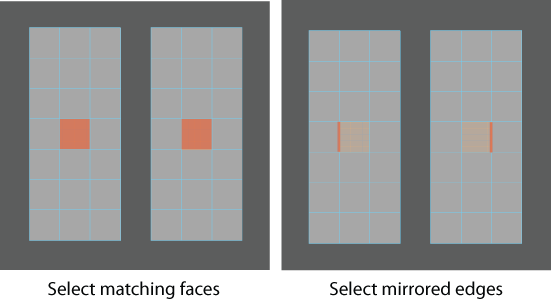
- Activate topological symmetry. See Activate or deactivate symmetry.
- Move your cursor across one shell and components highlight on both shells.
- Use the transform tools to edit the shells.