When you activate topological symmetry on a mesh that is not topologically symmetrical, partial topological symmetry activates by default. You can use partial topological symmetry to edit parts of a mesh that are symmetrical, even if the mesh is not symmetrical overall.
To edit a mesh with partial topological symmetry
- Select an edge on your mesh.
The local area around the selected edge must be symmetrical.
- Activate topological symmetry. See Activate or deactivate symmetry.
- Edit the area around the selected edge with topological symmetry.
For example, the model below is not topologically symmetrical, because it doesn't have an equal number of faces on each half. However, there are parts of it that are topologically symmetrical, and you can use partial topological symmetry to edit them. For example, the local area (yellow) around the selected edge (red) is topologically symmetrical, so you can make symmetrical edits in that area.
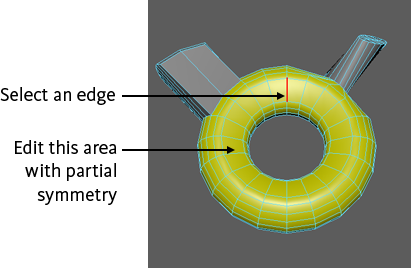 Tip: Turn off Allow partial symmetry in the Symmetry Settings section of the Tool Settings for any of the transform tools to disable partial symmetry. This is especially useful when using tools that may produce lamina faces or other undesirable constructs on asymmetrical meshes. See Add polygons with Quad Draw.
Tip: Turn off Allow partial symmetry in the Symmetry Settings section of the Tool Settings for any of the transform tools to disable partial symmetry. This is especially useful when using tools that may produce lamina faces or other undesirable constructs on asymmetrical meshes. See Add polygons with Quad Draw.